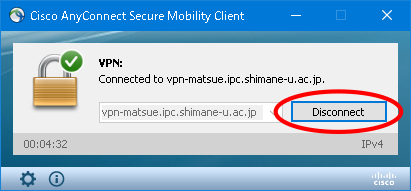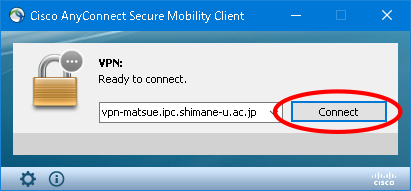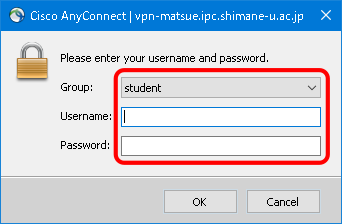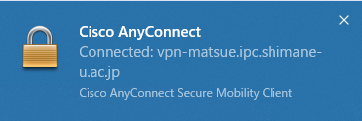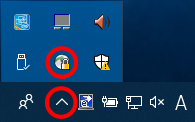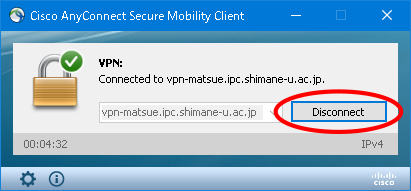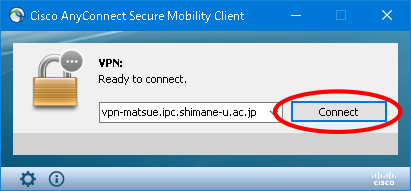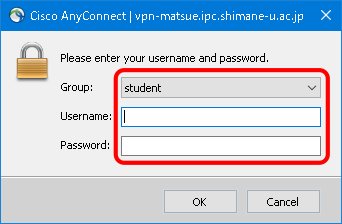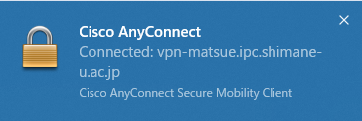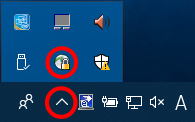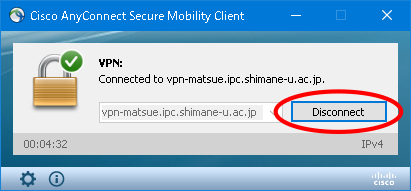接続方法
注意
学内のネットワークからVPN接続を開始することはできません。 学外のネットワークからVPN接続を行ってください。
- [スタート]->[Cisco]->[Cisco AnyConnect Secure Mobility Client] を選択し、起動します。
- ウィンドウが表示されますので、入力欄に次の通り入力し、「Connect」をクリックします。
入力する文字: vpn-matsue.ipc.shimane-u.ac.jp
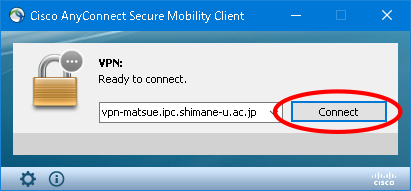
- 「Group」、「Username」、「Password」を入力し、[OK]をクリックします。
Group: 教職員の方はstaff、学生の方はstudent
Username: 島根大学統合認証システムのユーザID
Password: 島根大学統合認証システムのパスワード
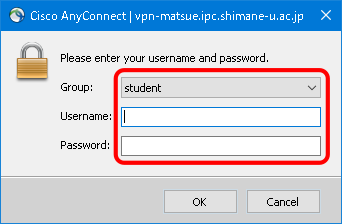
- 右下に次のような画面が表示されたら接続が完了します。
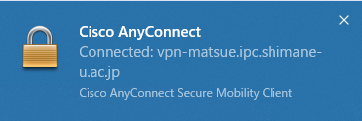
切断方法
- 右下の「∧」アイコンをクリックし、「Cisco AnyConnect Secure Mobility Client」のアイコンをクリックします。
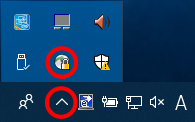
- VPNのウィンドウが表示されますので、「Disconnect」をクリックし、切断します。
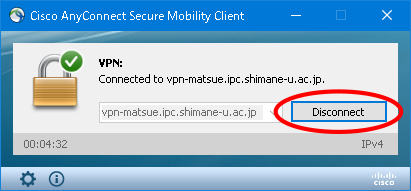
How to connect
First of all, keep in mind that,
Attemps to connect to the univ. network via VPN result in failure when you are already in the univ. network. Please connect from outside the univ. network.
- Navigate into [Start] - [Cisco] and click [Cisco AnyConnect Secure Mobility Client].
- On the screen below, enter the following address in the field and click [Connect].
Address to enter: vpn-matsue.ipc.shimane-u.ac.jp
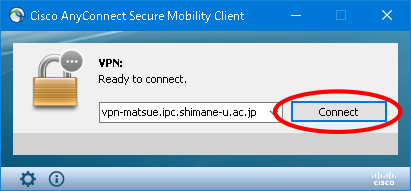
- Enter [Group], [Username] and [Password], then click [OK].
Group: staff for staff, student for students
Username: Integrated authentication system user ID
Password: Integrated authentication system password
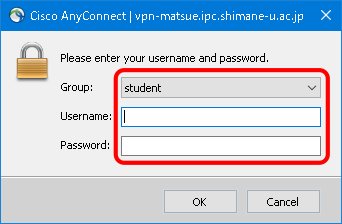
- Connection is complete when the following screen appears in the bottom right.
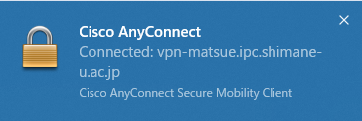
How to disconnect
- Click the icon [^] found in the bottom right, and click [Cisco AnyConnect Secure Mobility Client].
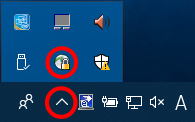
- On the VPN screen, click [Disconnect] to disconnect.