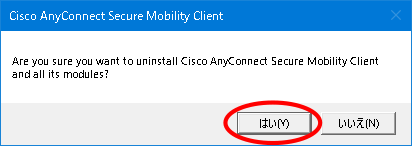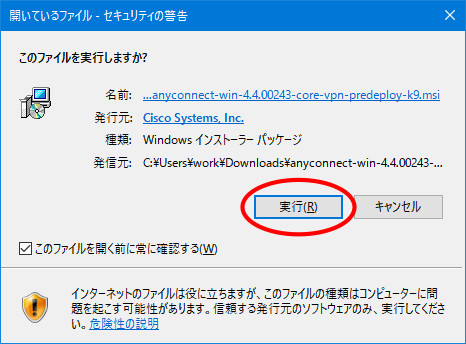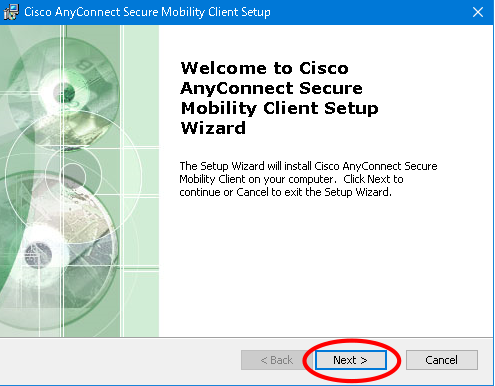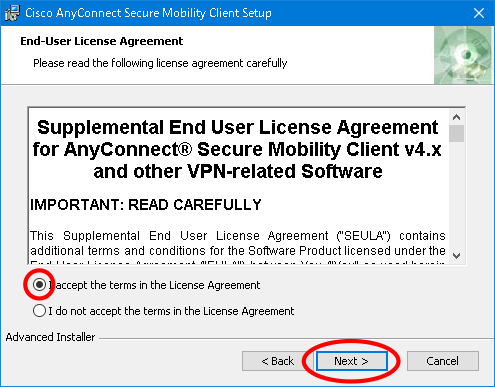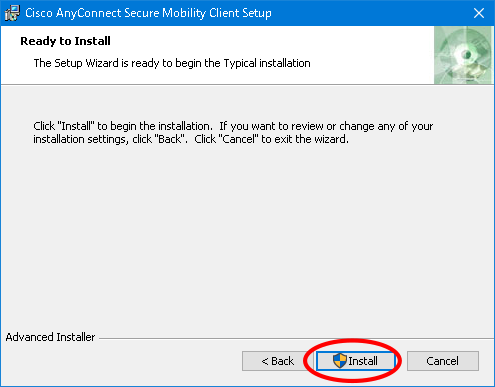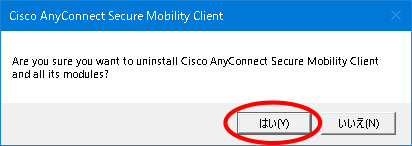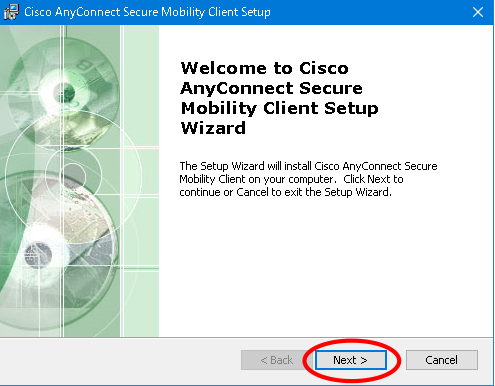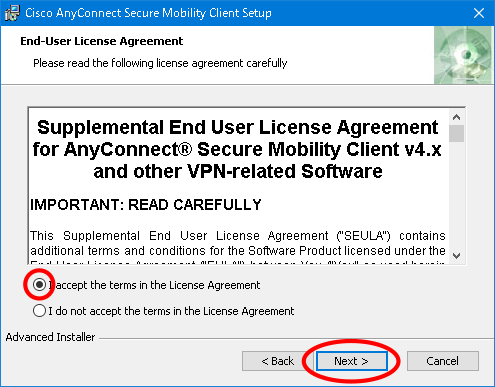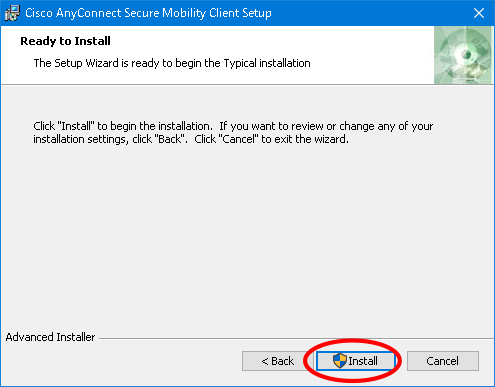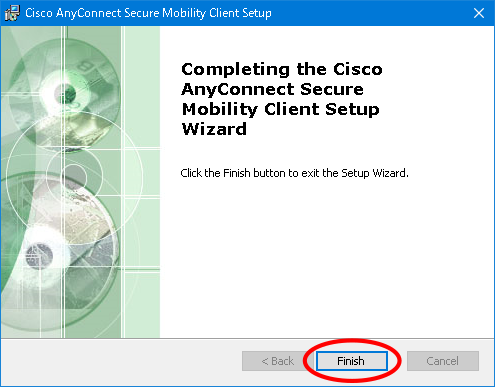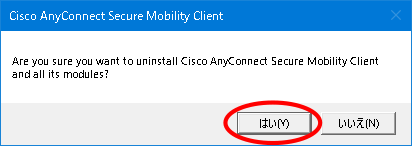AnyConnect4のインストール
- 次のリンクから「インストーラ」をダウンロードし、適当な場所に保存します。
anyconnect-win-4_6_04056-core-vpn-predeploy-k9.msi
- ダウンロードしたインストーラを起動します。次の図のように「セキュリティの警告」ダイアログが表示される場合は「実行」をクリックします。
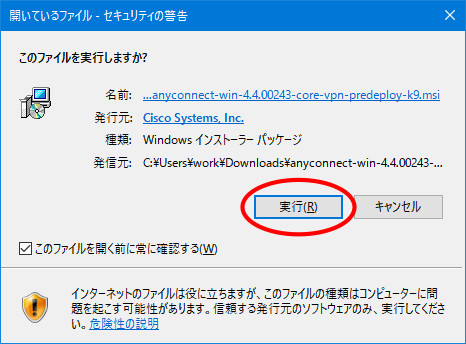
- セットアップウィザードが表示されますので「Next」をクリックします。
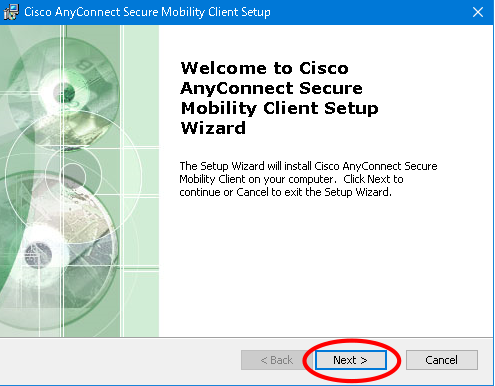
- ユーザライセンスに同意して「Next」をクリックします。
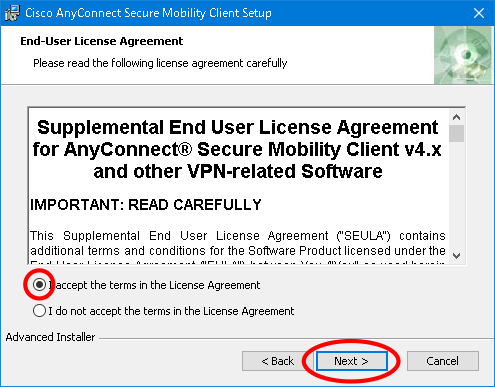
- 「Install」をクリックします。
注)「ユーザーアカウント制御」ダイアログが表示される場合は、[はい]をクリックします。
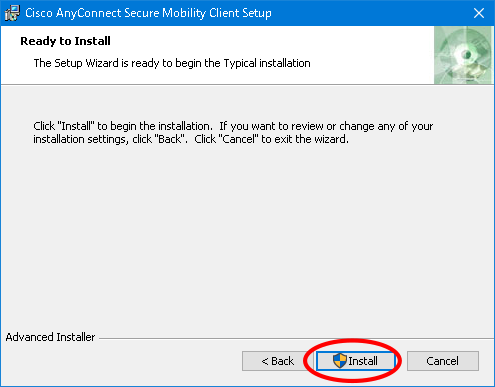
- インストールが完了し、「Finish」をクリックします。

AnyConnect4のアンインストール
- VPNを起動している場合は切断します。
- コントロールパネルからプログラムのアンインストールを選択します。
- Cisco AnyConnect Secure Mobility Clientをダブルクリックすると次のダイアログが表示されますので、「はい」をクリックして、アンインストールします。
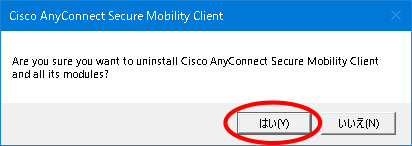
Install AnyConnect4
- Download the following installer file and save it at an appropriate location.
anyconnect-win-4_6_04056-core-vpn-predeploy-k9.msi
- Double-click the downloaded file to run. If the [Security Warning] dialog box appears, click [Run].
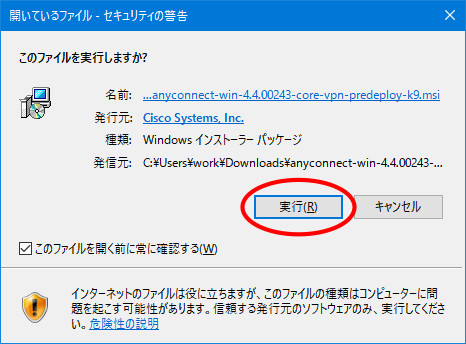
- On the Setup Wizard screen, click [Next].
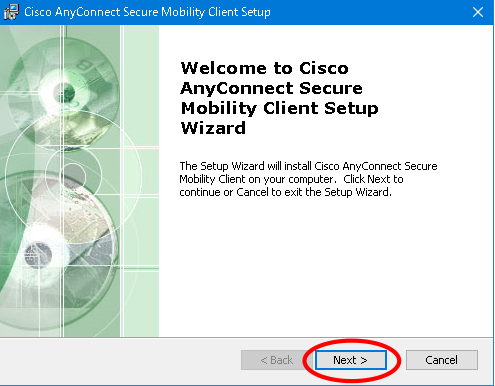
- Accept the user license and click [Next].
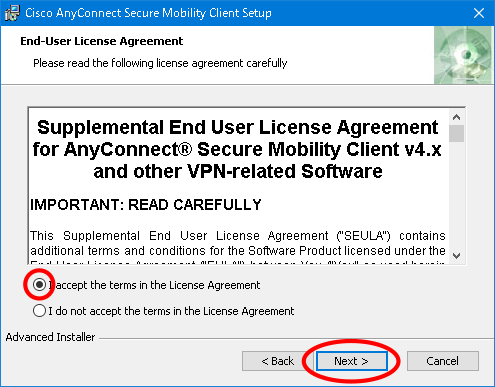
- Click [Install].
Note) If the User Account Control dialog box appears, click [Yes].
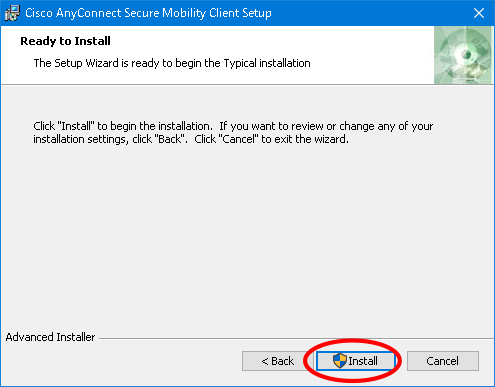
- Click [Finish] when the installation is complete
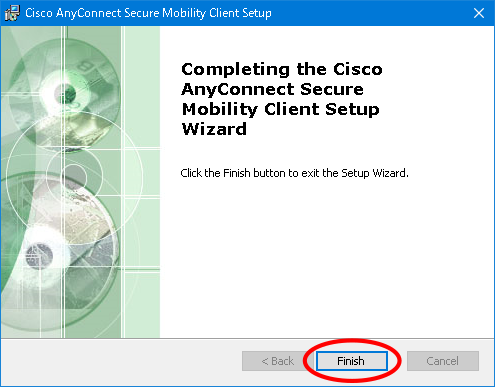
Uninstall AnyConnect4
- Make sure that VPN is disconnected.
- Open [Control Panel] and navigate into [Programs] - [Uninstall a program].
- Double-click [Cisco AnyConnect Secure Mobility Client] and click [Yes] to uninstall.