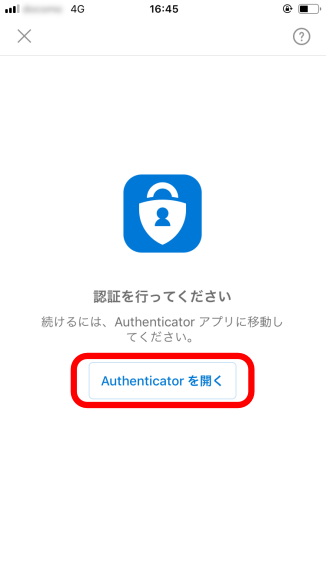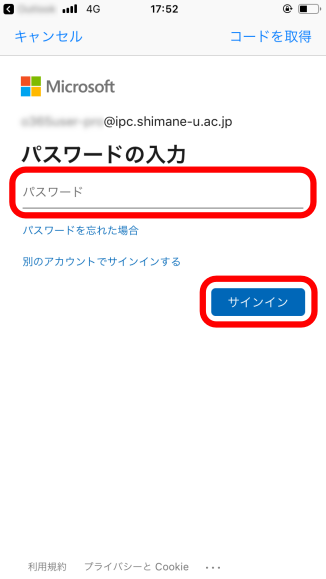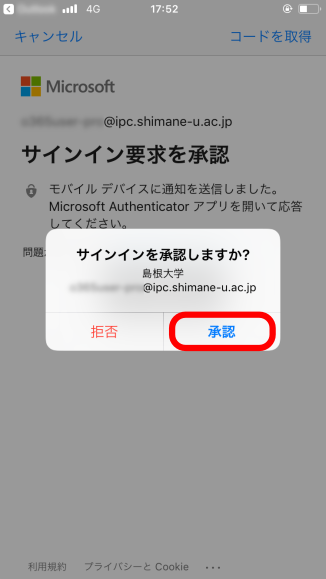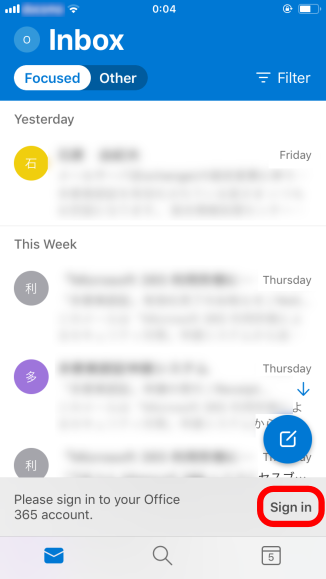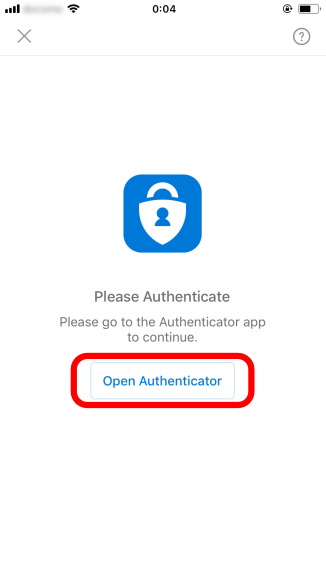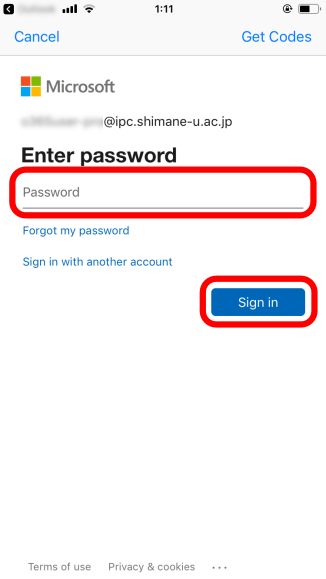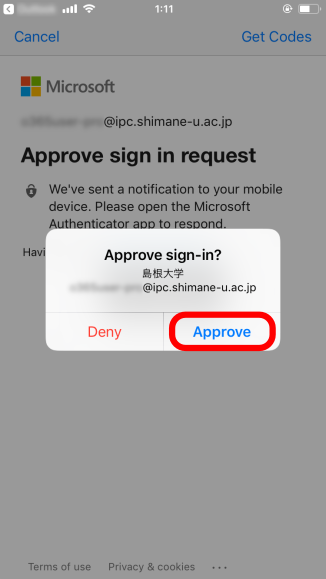- 「Microsoft Outlook」を起動します。
- 「Office 365 アカウントにサインインしてください。」というメッセージが表示されるので、「サインイン」をタップします。

- 「Authenticatorを開く」をタップします。
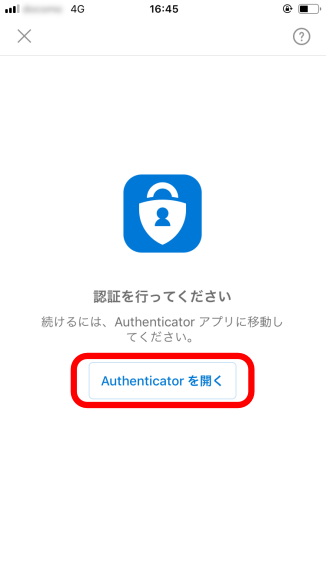
- 統合認証システムのパスワードを入力し、「サインイン」をタップします。
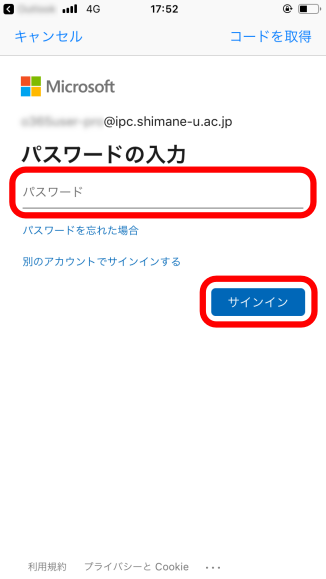
- (学外からサインインする場合のみ)自分のメールアドレスが表示されていることを確認し、「承認」をタップします。
※ 多要素認証に登録したスマートフォンで「Microsoft Outlook」を使用している場合には、「承認」も同じスマートフォンに表示されます。
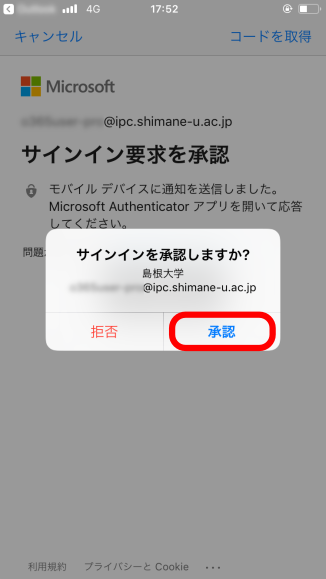
- 以上で終了です。お疲れ様でした。
- Start Outlook.
- A message [Please sign in to your Office 365 account.] shows up at the bottom and you tap [Sign in].
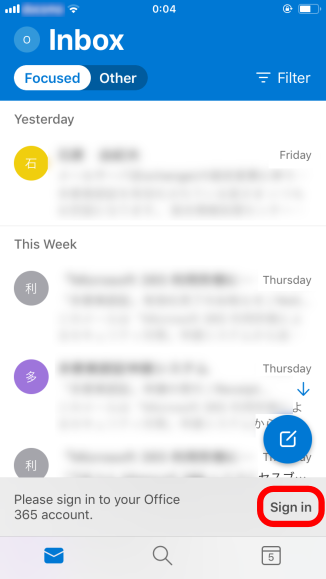
- Tap [Open Authenticator].
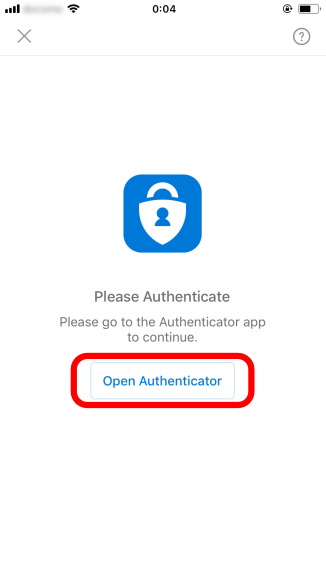
- Enter your password of the integrated authentication system of Shimane Univ. and tap [Sign in].
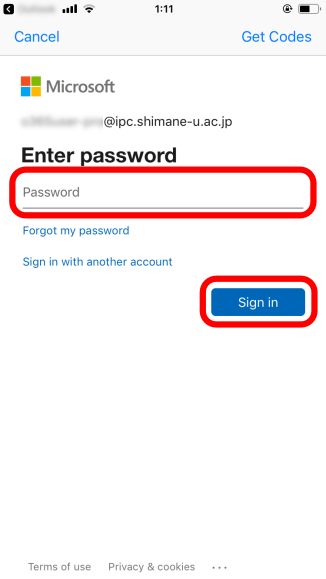
- (only when you access off-campus) You are prompted with a message [Approve sign-in?]. Make sure that your email address is displayed, then tap [Approve].
*If you are using Outlook on the device that has been registered for Multi-factor authentication, then the [Approve] screen shows up on the same device.
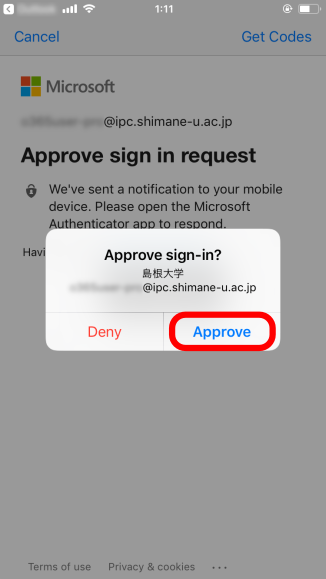
- It is now all done. Thank you for your time.