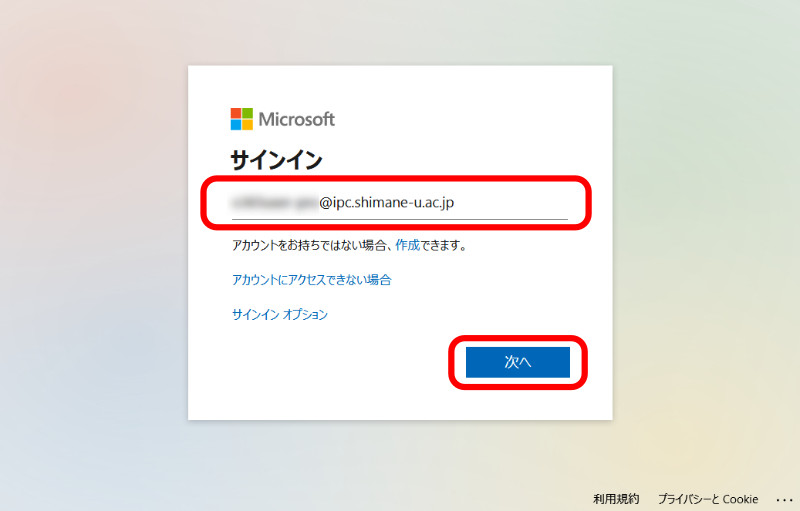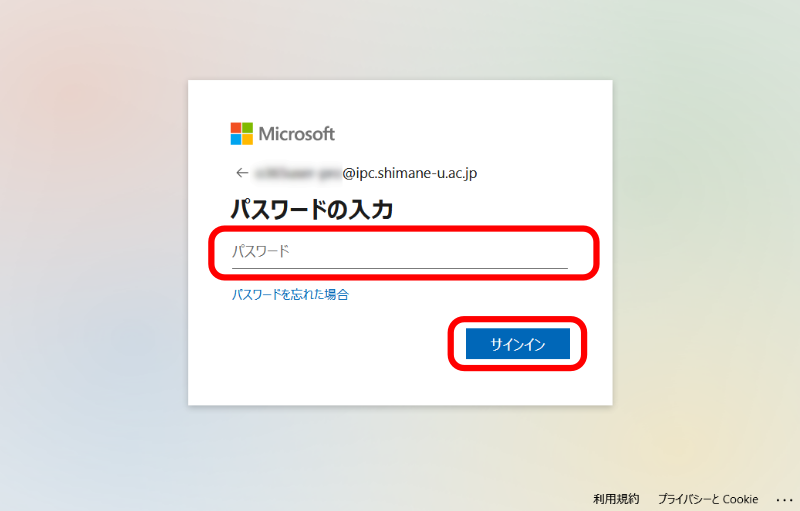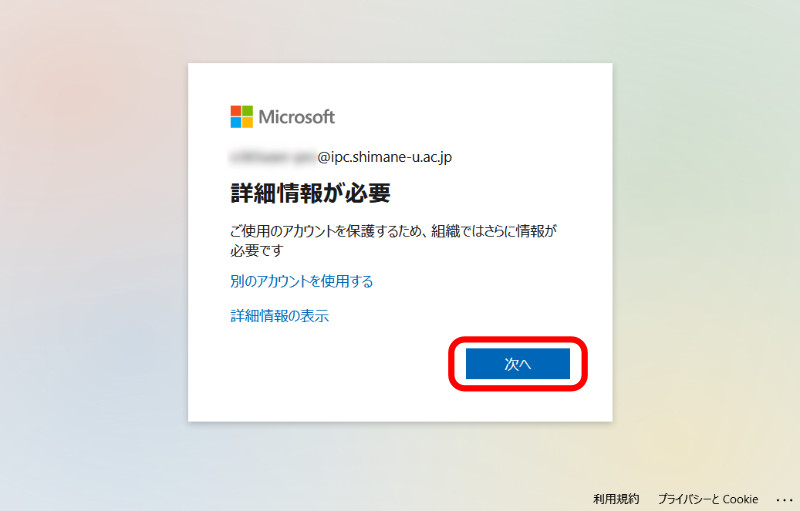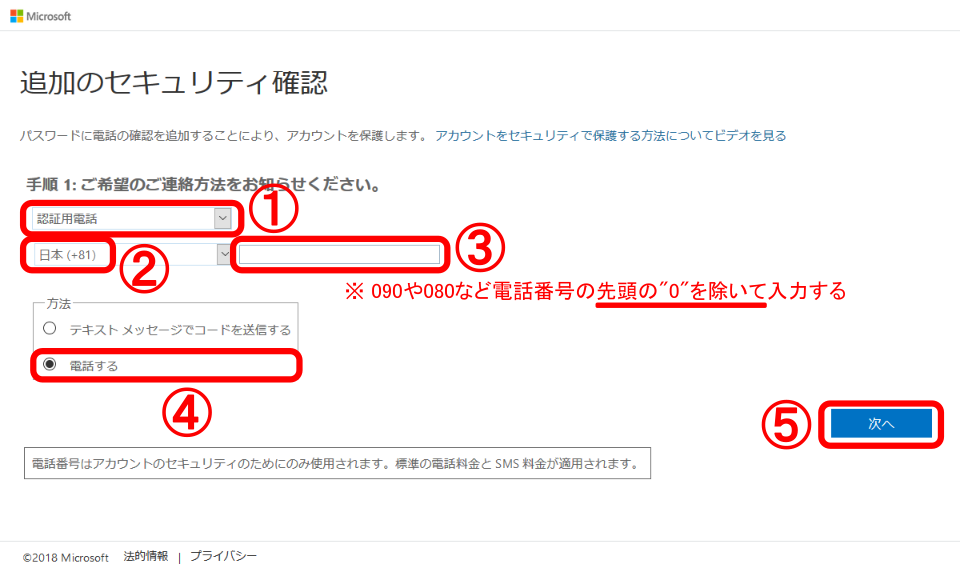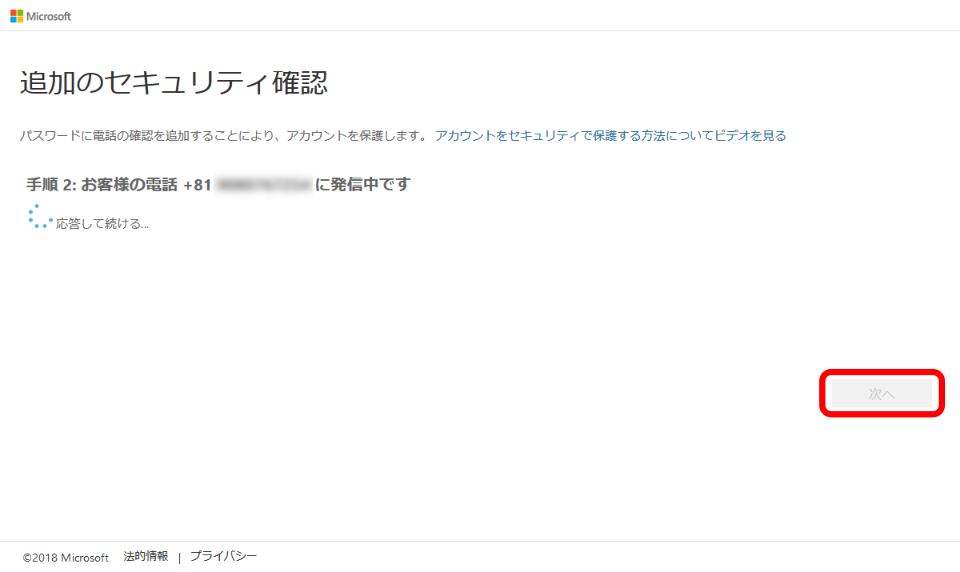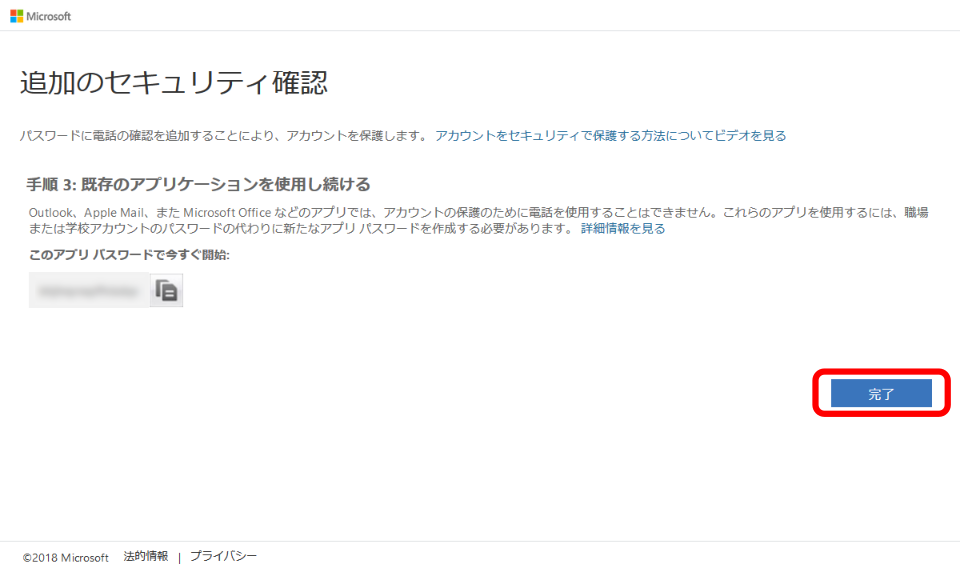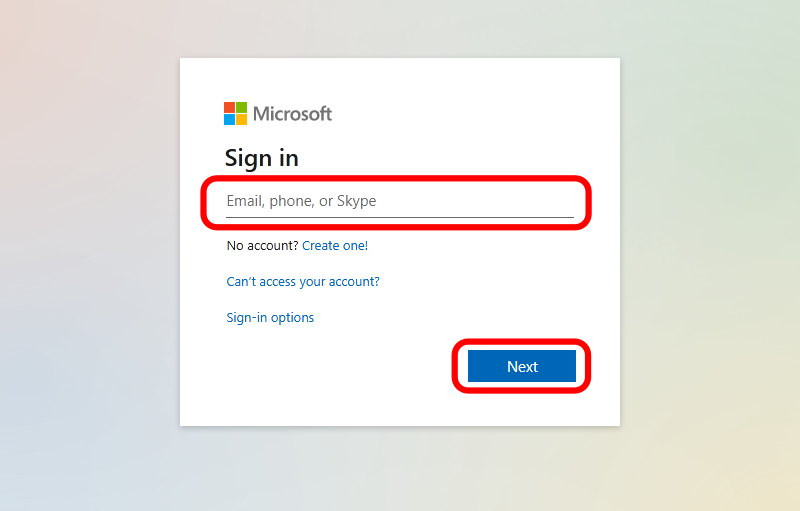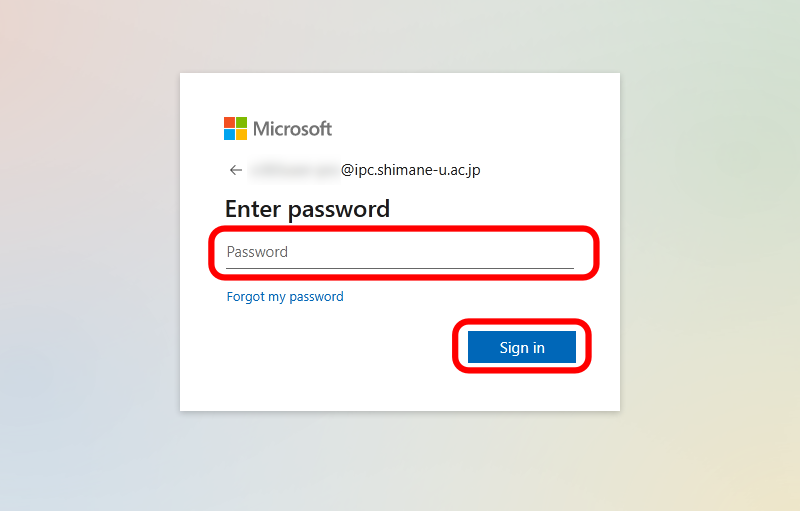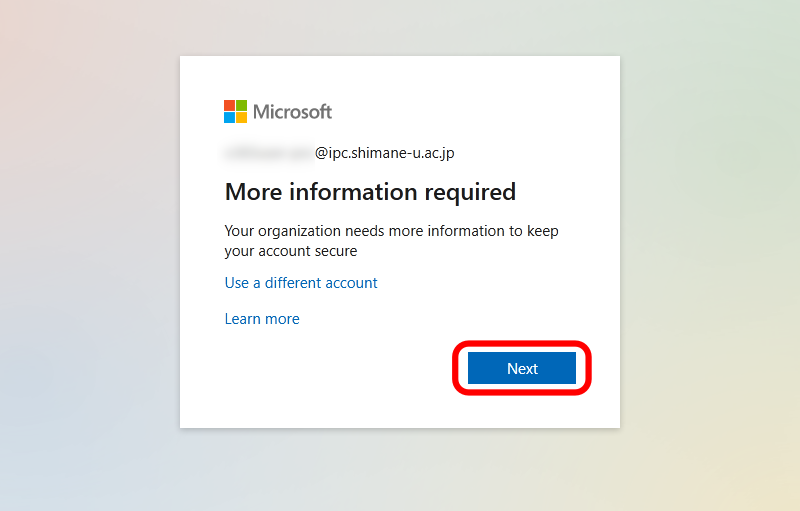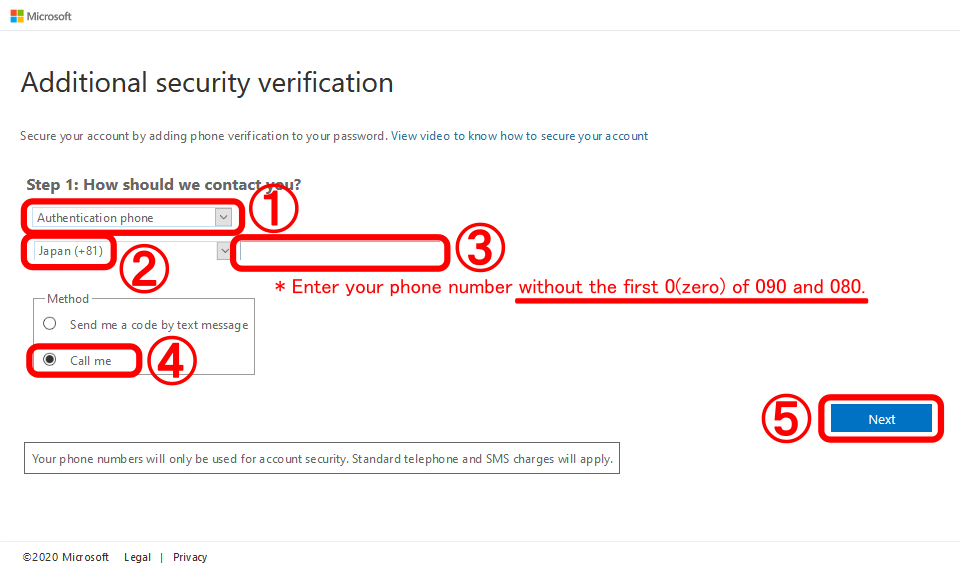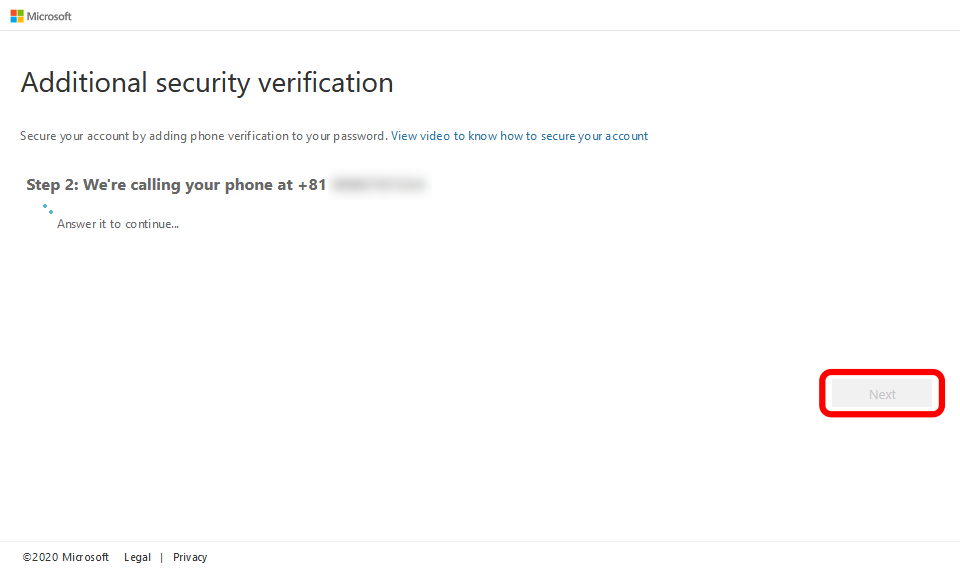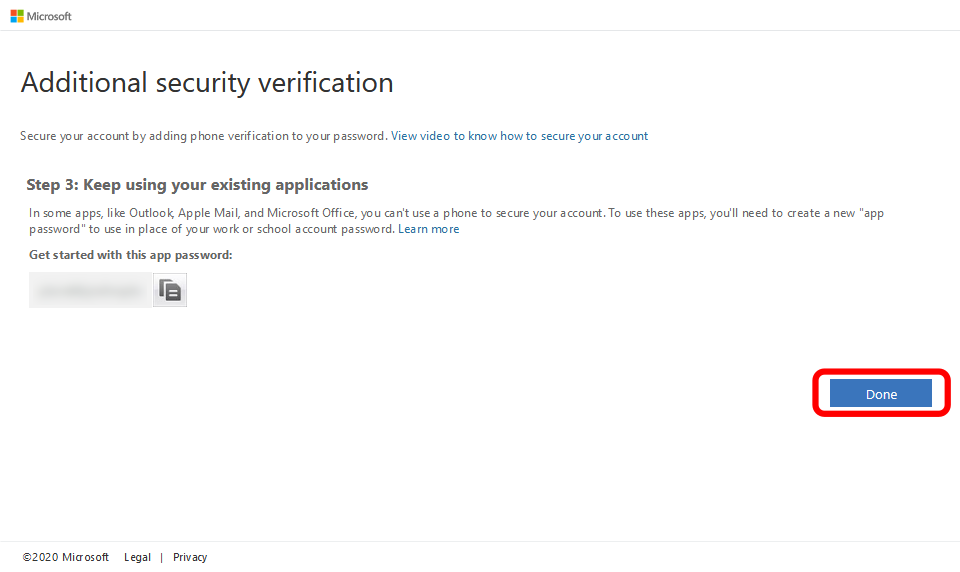- https://aka.ms/mfasetup
 へアクセスします。
へアクセスします。
- メールアドレスを入力し、「次へ」をクリックします。
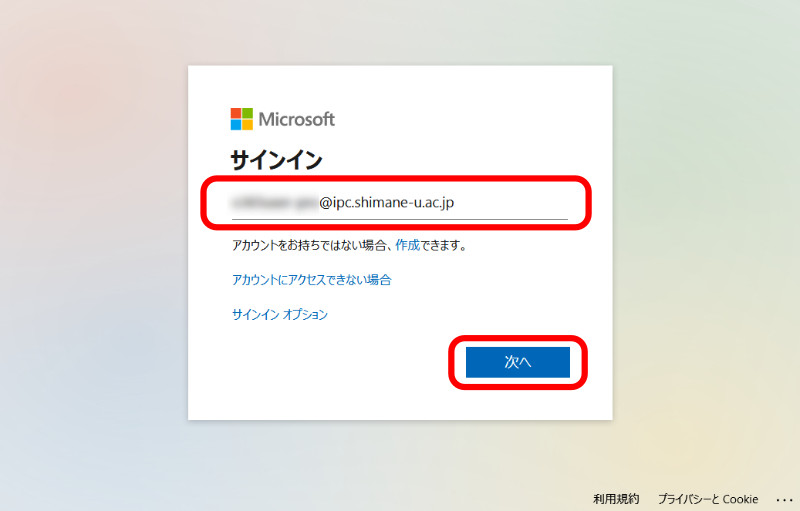
- 統合認証システムのパスワードを入力し、「サインイン」をクリックします。
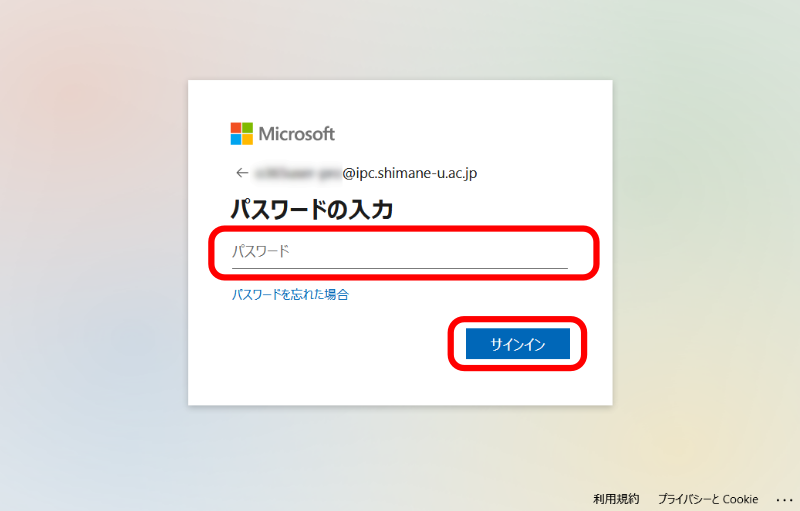
- 「次へ」をクリックします。
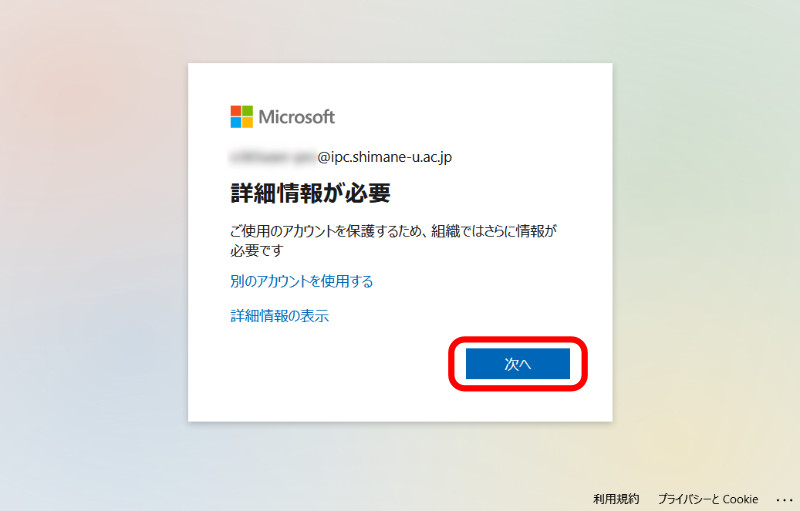
- 「認証用電話」を選択します。
「日本(+81)」を選択し、お手元の端末の電話番号(先頭の"0"は不要、例:090-1234-5678 → 9012345678)を入力します。
「電話する」を選択し、「次へ」をクリックします。
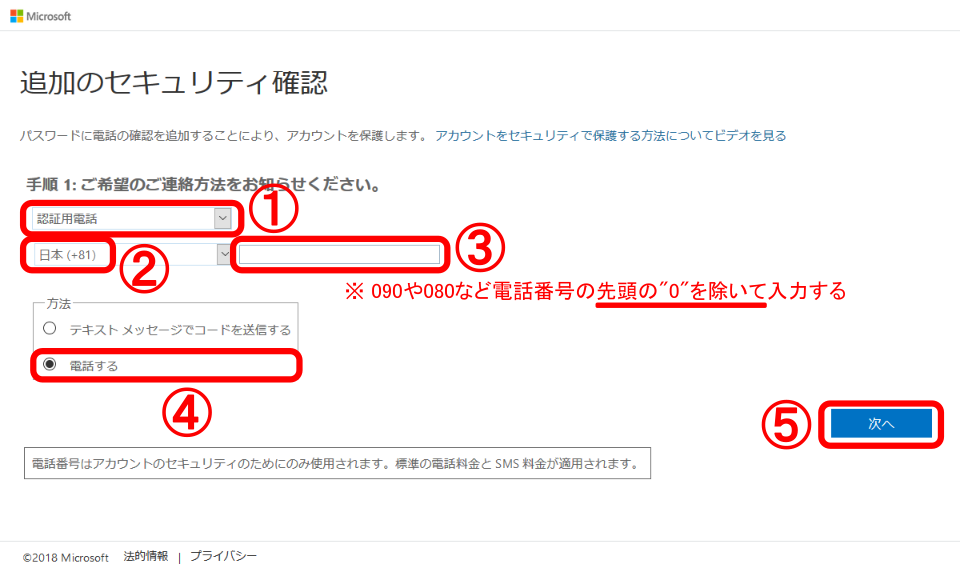
- お手元の端末に電話がかかりますので、再生される内容を確認し、「#」をタップします。
最後に「次へ」をクリックします。
※「#」をタップできない場合には、「*」をタップ後、「#」をタップしてください。
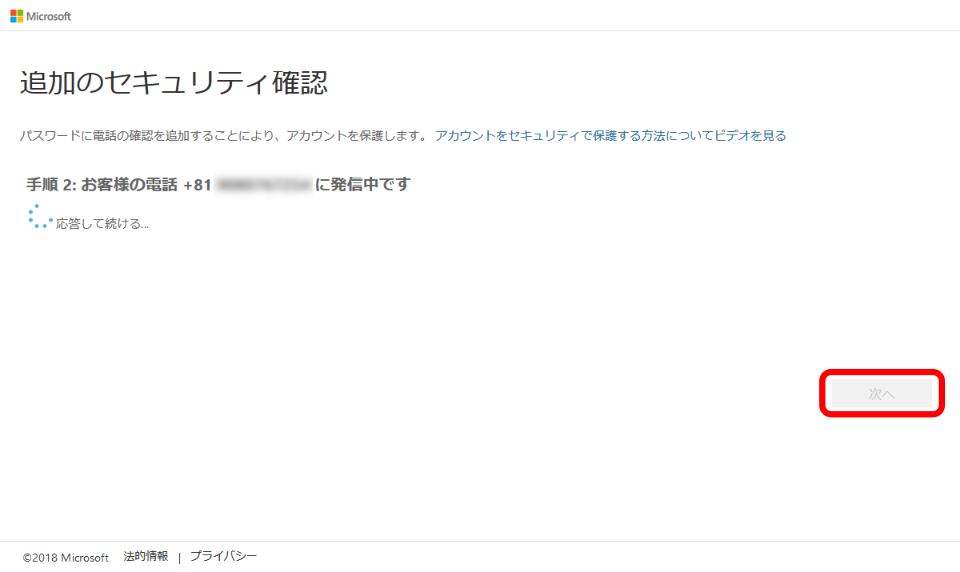
- 「完了」をクリックします。
※ アプリパスワードを控える必要はありません。
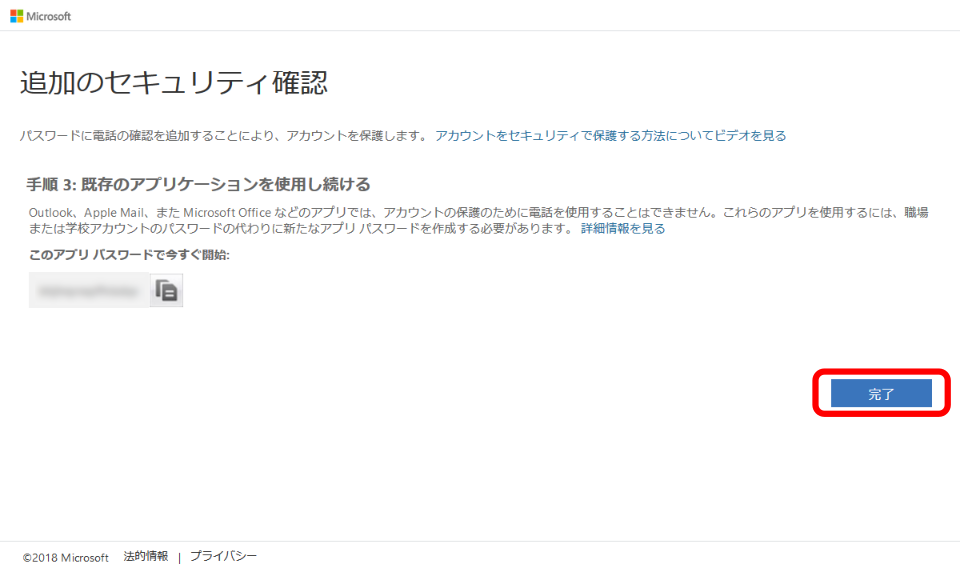
- 以上で終了です。お疲れ様でした。
- Access https://aka.ms/mfasetup
 .
.
- Enter your email address of the integrated authentication system of Shimane Univ. and click [Next].
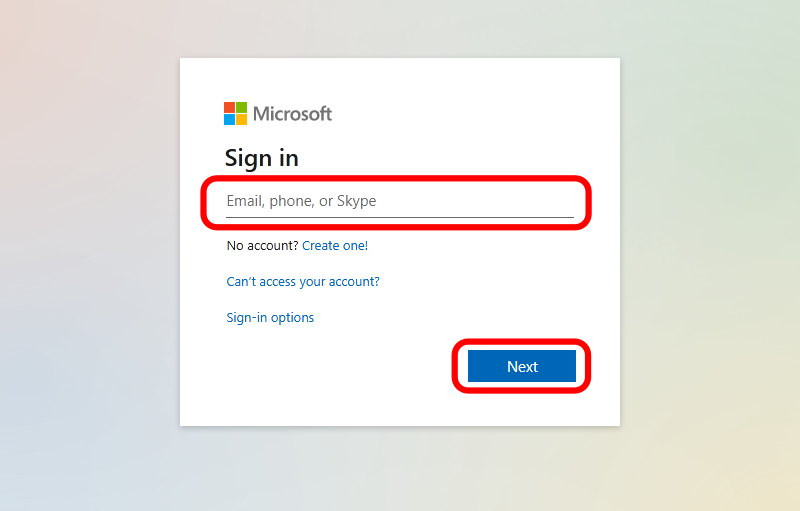
- Enter your password of the integrated authentication system of Shimane Univ. and click [Sign in].
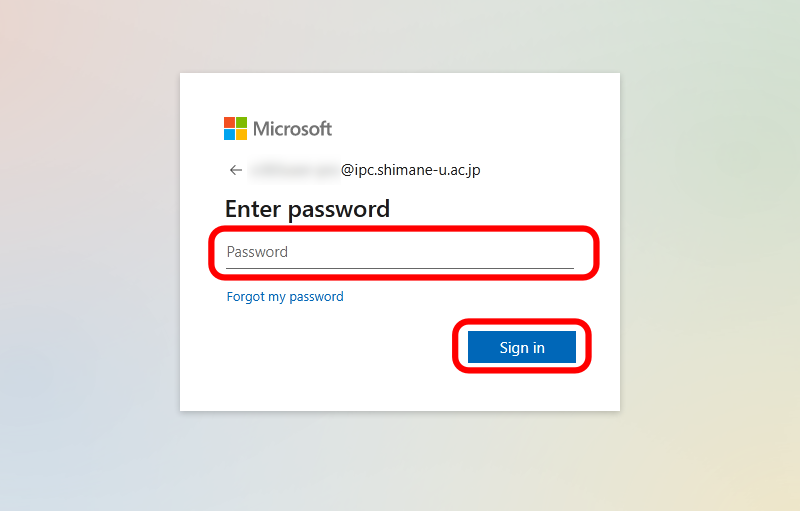
- Click [Next].
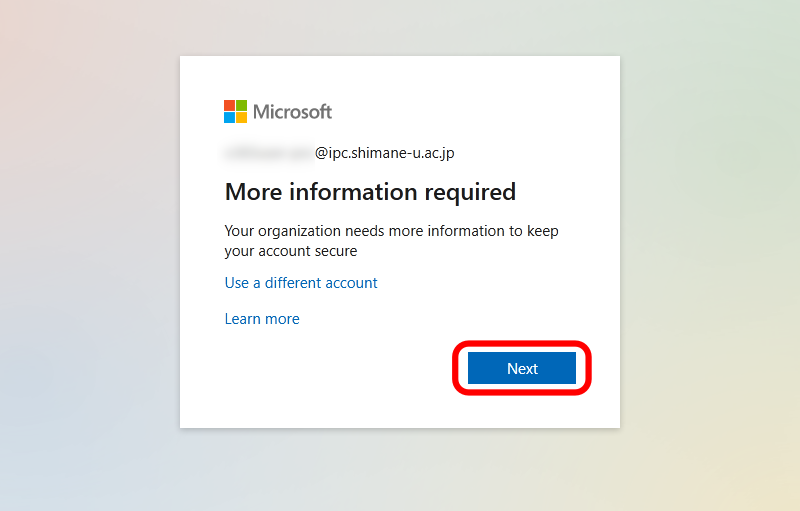
- Choose [Authentication phone], then choose [Japan (+81)] and enter the phone number of your smartphone. Be sure to exclude the first 0(zero): exp. 090-1234-5678 -> 90-1234-5678. Finally, choose [Call me] and click [Next].
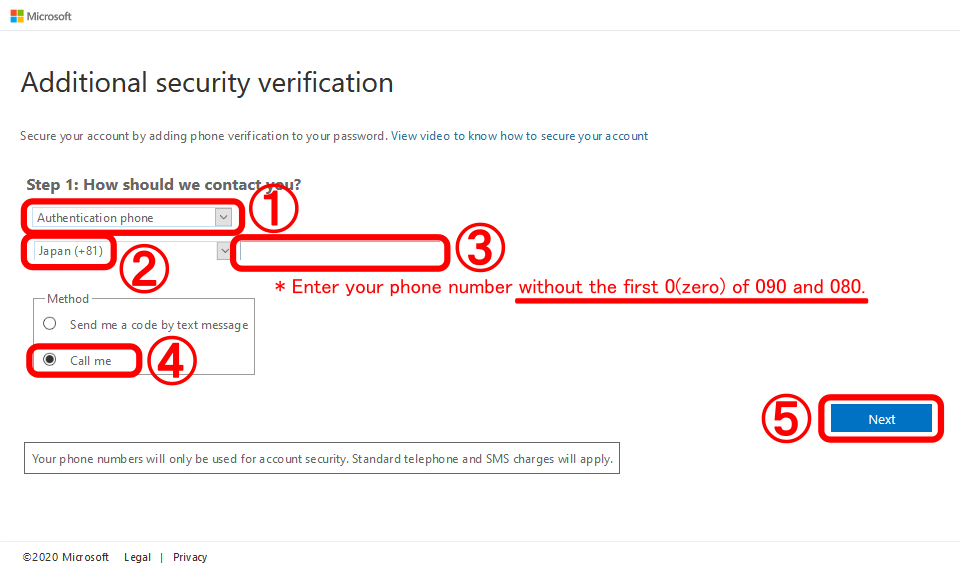
- You will shortly receive a phone call, then listen to the recording and tap [#]. Finally, click [Next] on the PC screen.
If you cannot tap [#], try tapping [*] then [#].
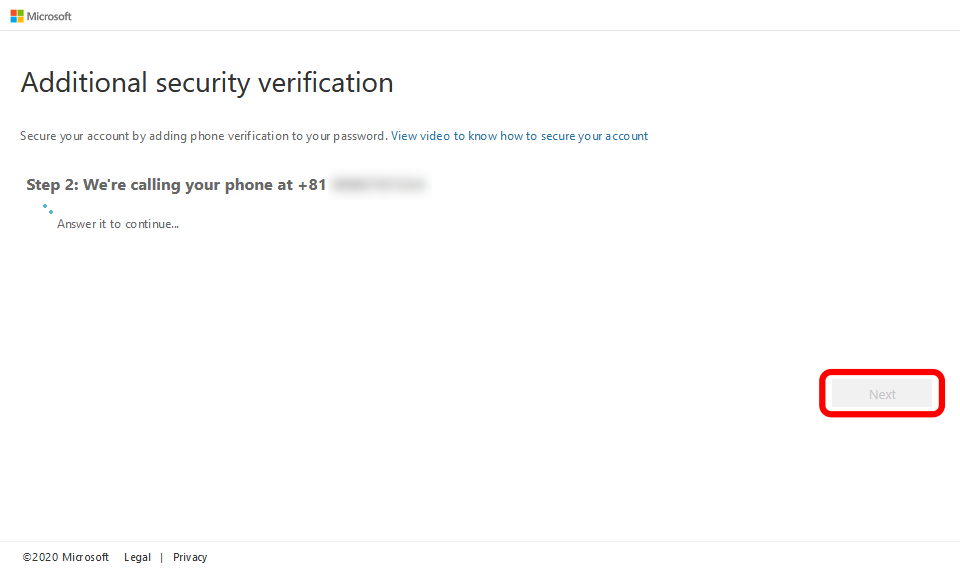
- Finally click [Done]. *There is no need to note the automatically created app password, which is no longer necessary.
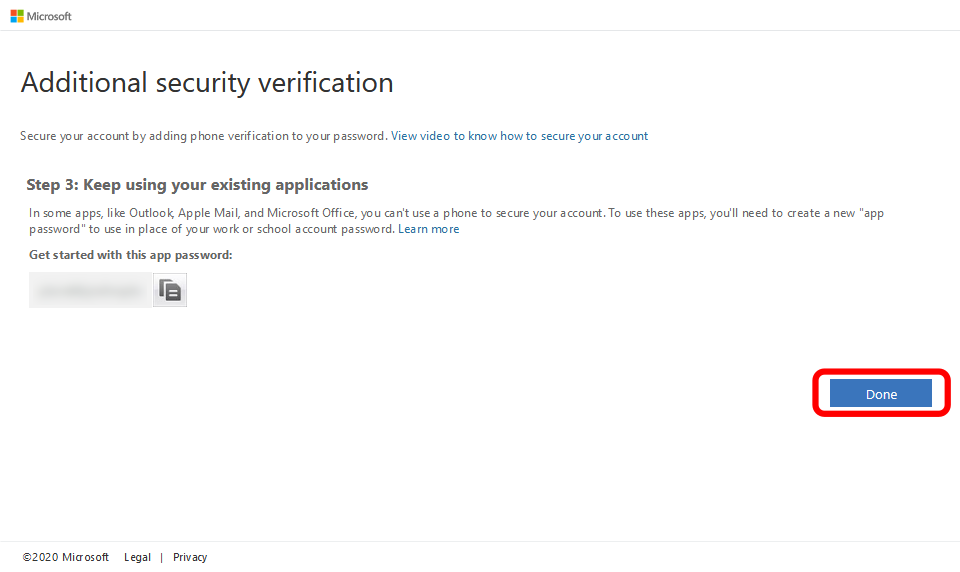
- All settings are complete. Thank you for your time.
 へアクセスします。
へアクセスします。