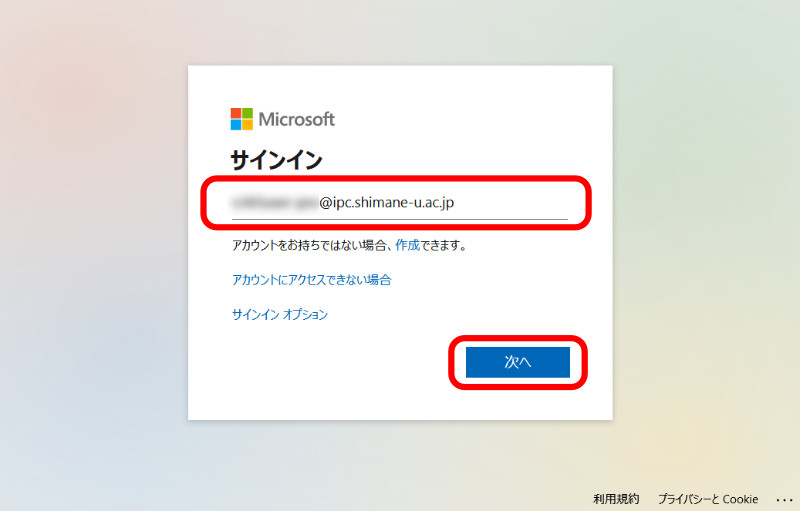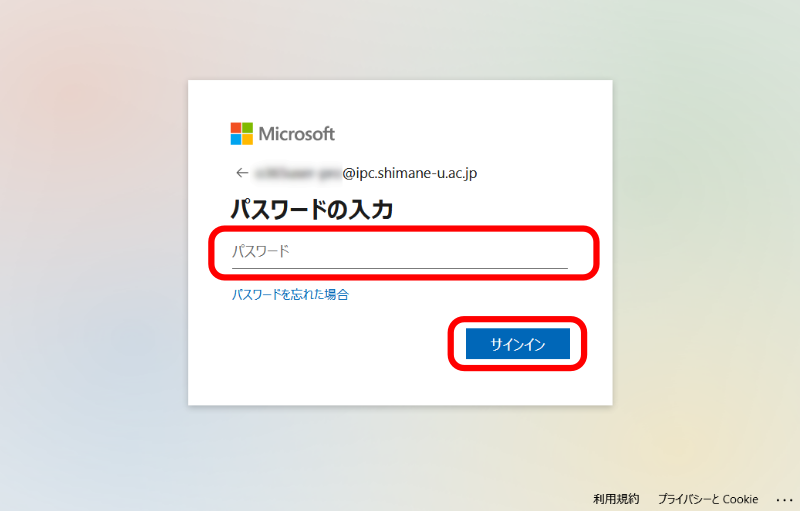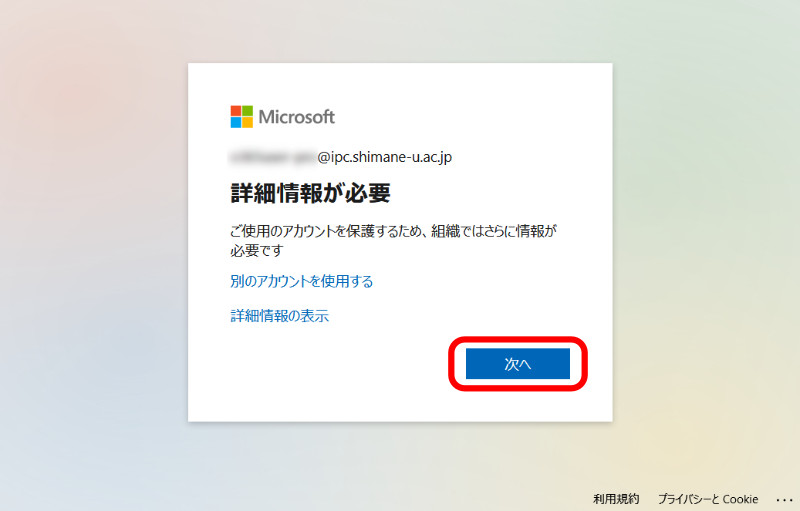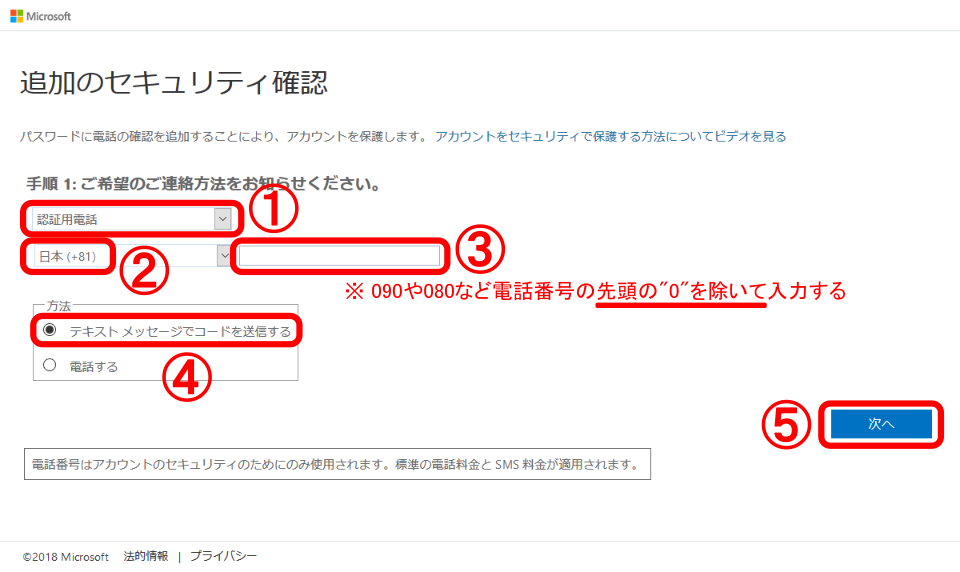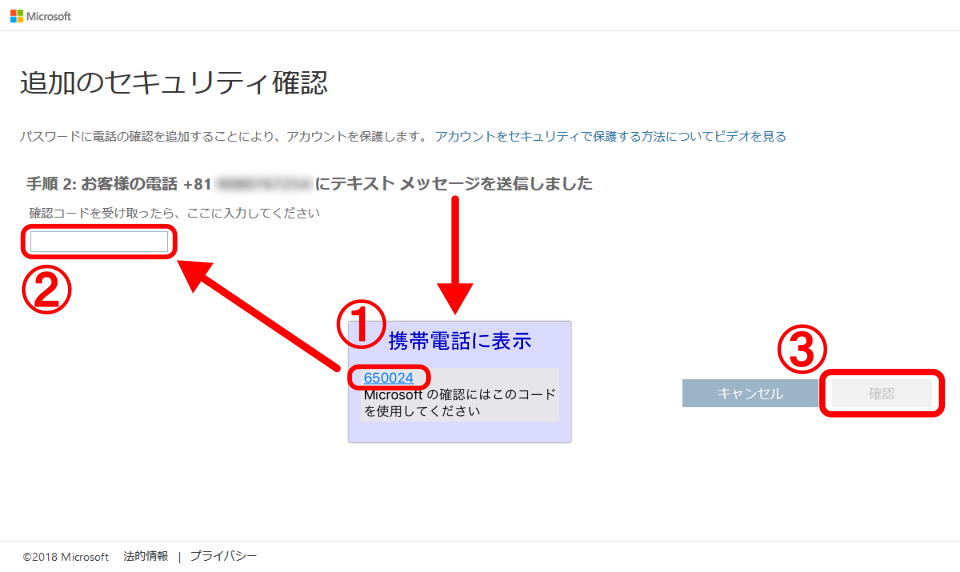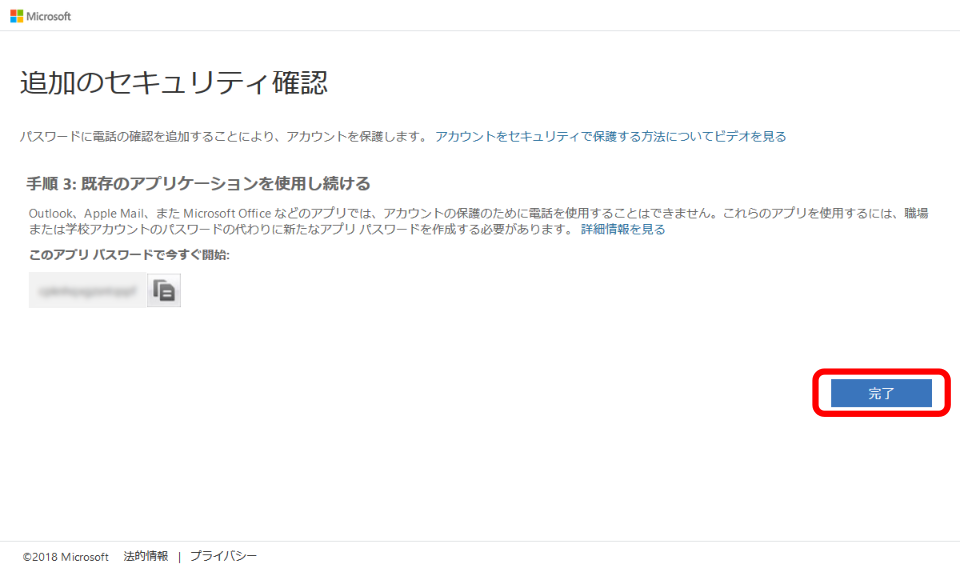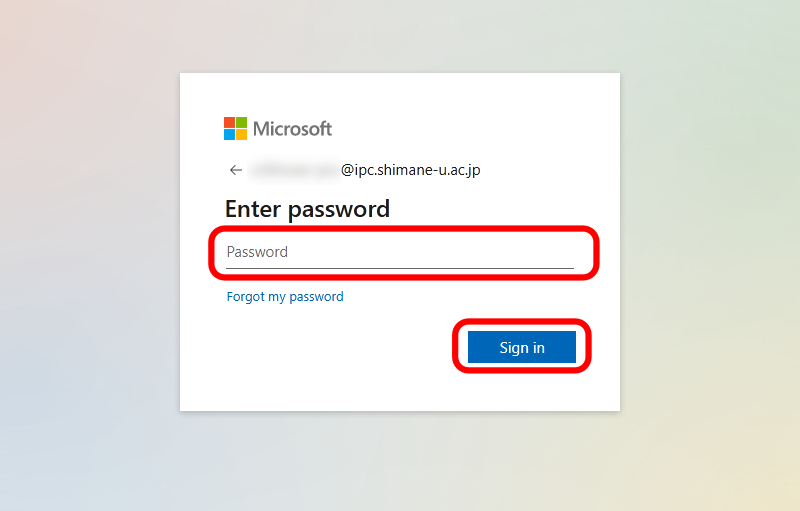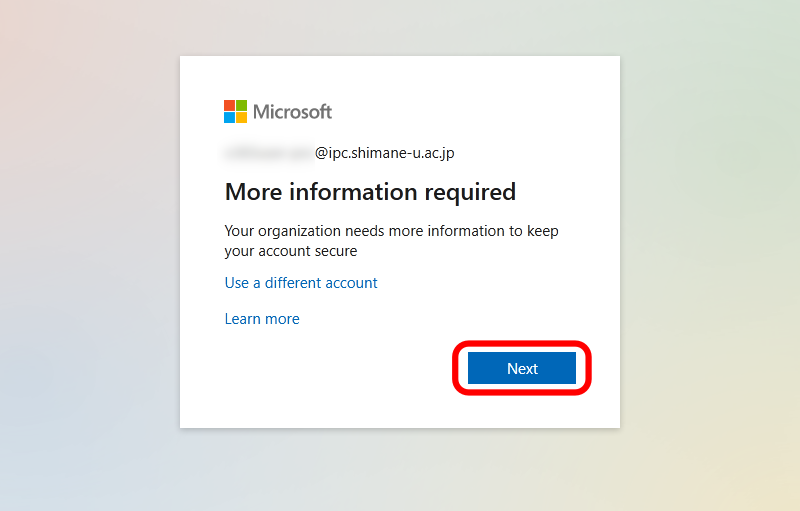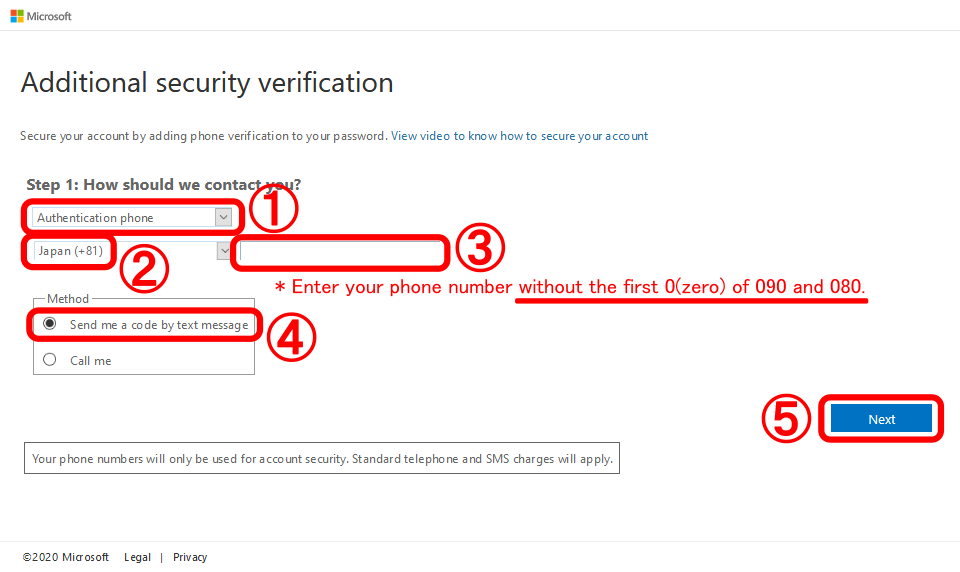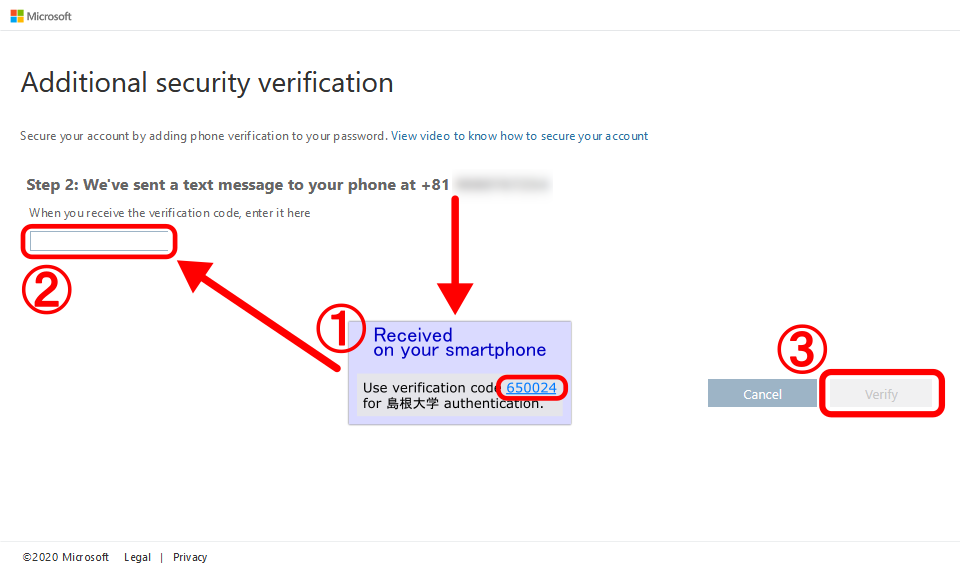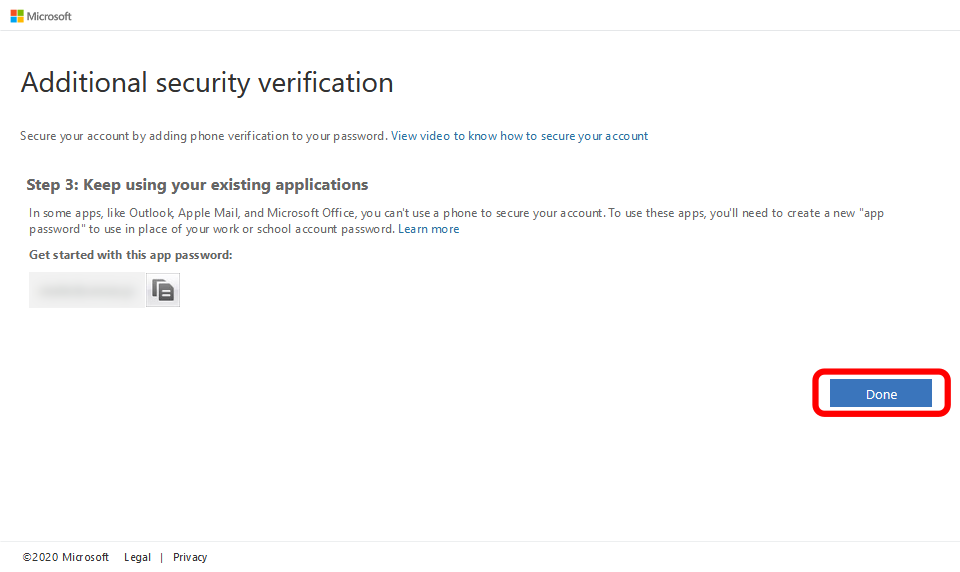- https://aka.ms/mfasetup
 へアクセスします。
へアクセスします。
- メールアドレスを入力し、「次へ」をクリックします。
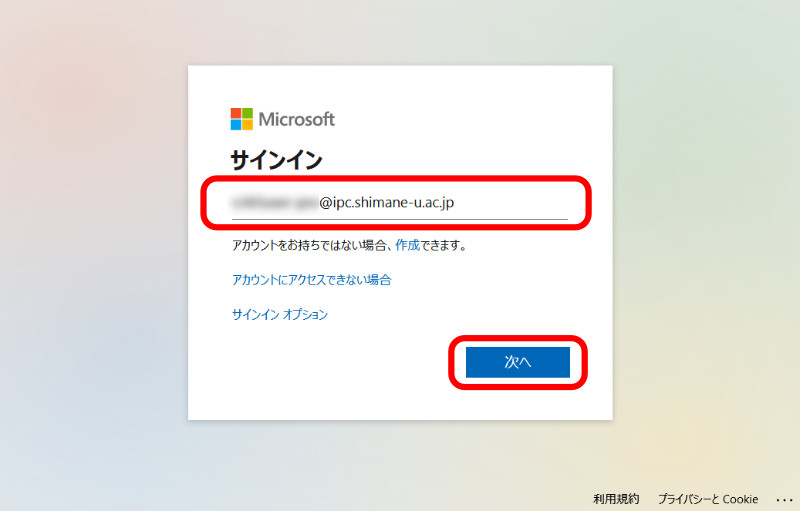
- 統合認証システムのパスワードを入力し、「サインイン」をクリックします。
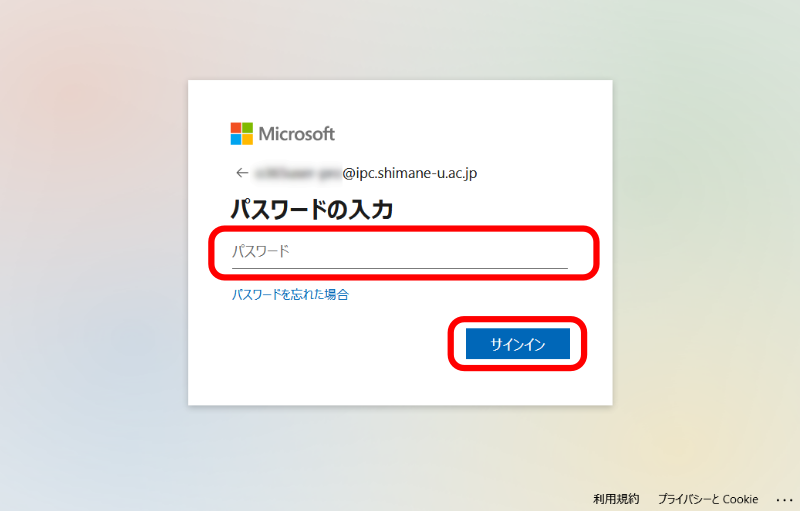
- 「次へ」をクリックします。
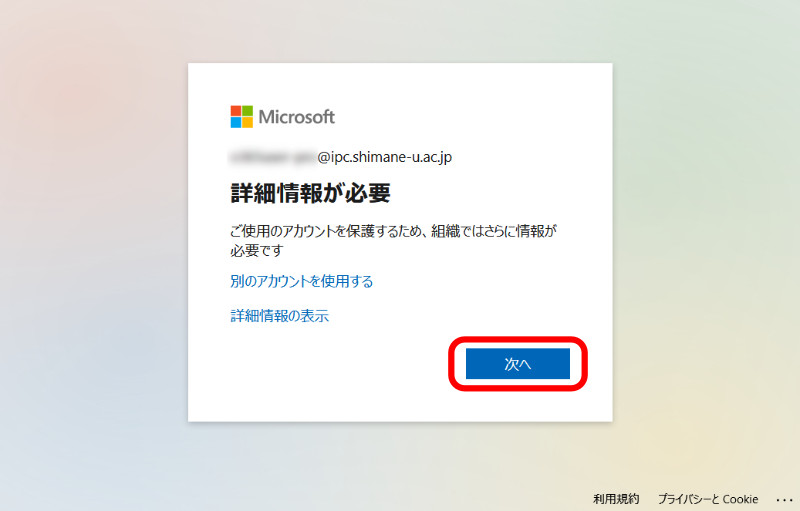
- 「認証用電話」を選択します。
「日本(+81)」を選択し、お手元の端末の電話番号(先頭の"0"は不要、例:090-1234-5678 → 9012345678)を入力します。
「テキストメッセージでコードを送信する」を選択し、「次へ」をクリックします。
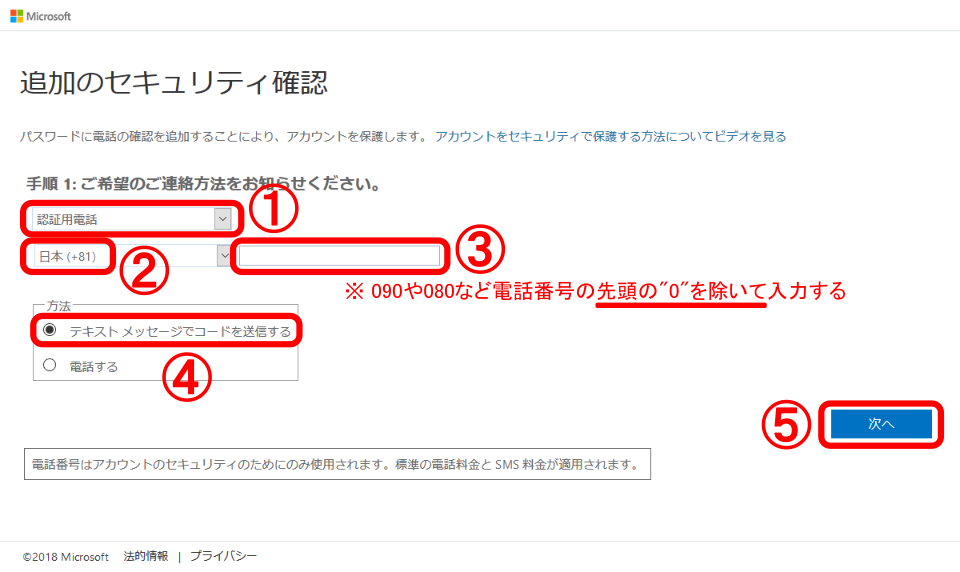
- 指定された電話番号にSMSメッセージで、「確認コード(6桁の数字)」が届きます。
「確認コード」を入力後、「確認」をクリックします。
※SMSメッセージには他サイトへのリンクは一切含まれず、確認コードが直接記載されています。
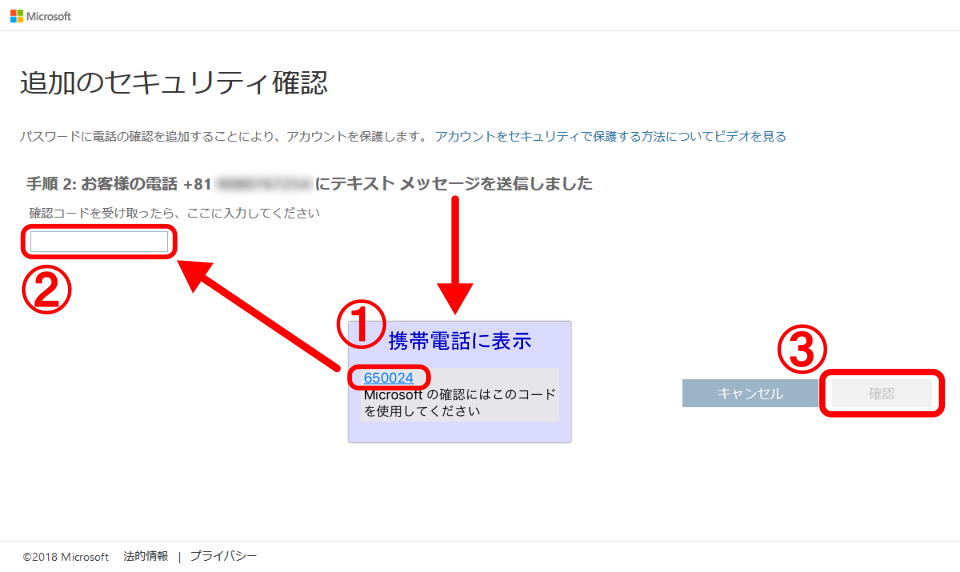
- 「完了」をクリックします。
※ アプリパスワードを控える必要はありません。
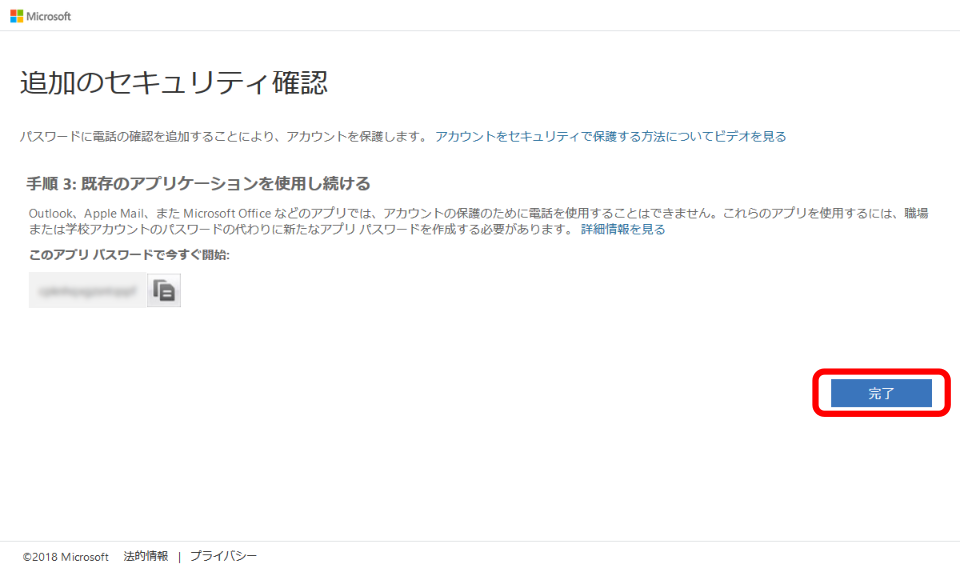
- 以上で終了です。お疲れ様でした。
- Access https://aka.ms/mfasetup
 .
.
- Enter your email address of the integrated authentication system of Shimane Univ. and click [Next].

- Enter your password of the integrated authentication system of Shimane Univ. and click [Sign in].
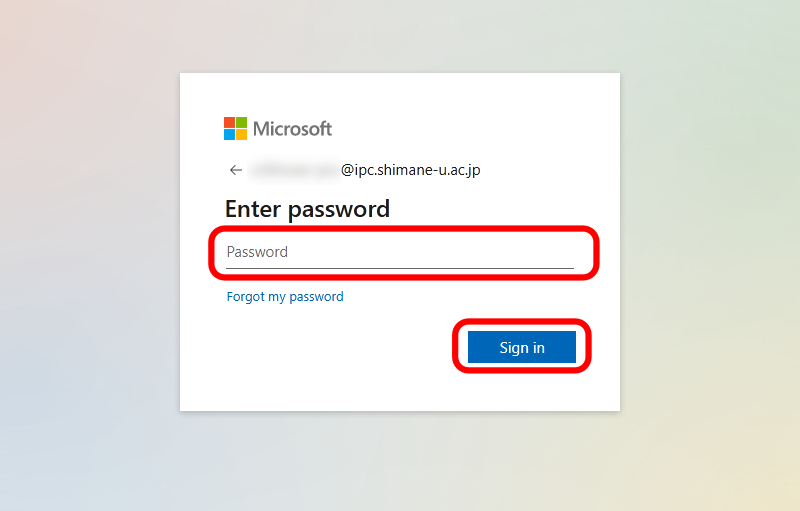
- Click [Next].
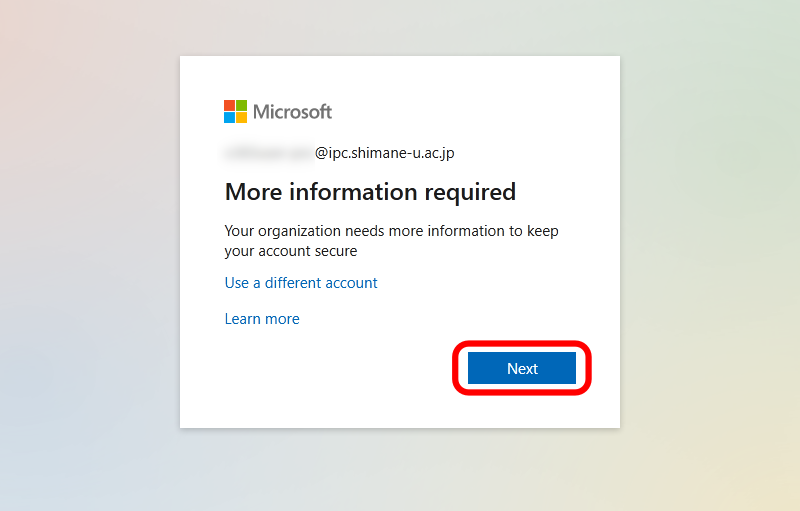
- Choose [Authentication phone], then choose [Japan (+81)] and enter the phone number of your smartphone. Be sure to exclude the first 0(zero): exp. 090-1234-5678 -> 90-1234-5678. Finally, choose [Send me a code by text message] and click [Next].
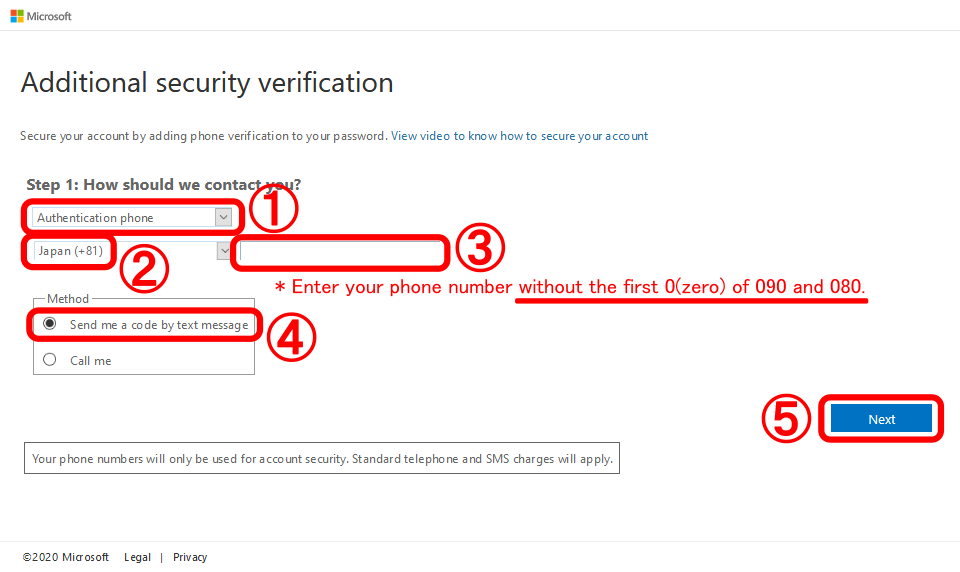
- You will shortly receive on your smartphone a code(six digits) from the sign-in system of Microsoft, then enter the code on the PC screen. Finally, click [Verify].
*The message received on the phone includes no URL links, but a code.
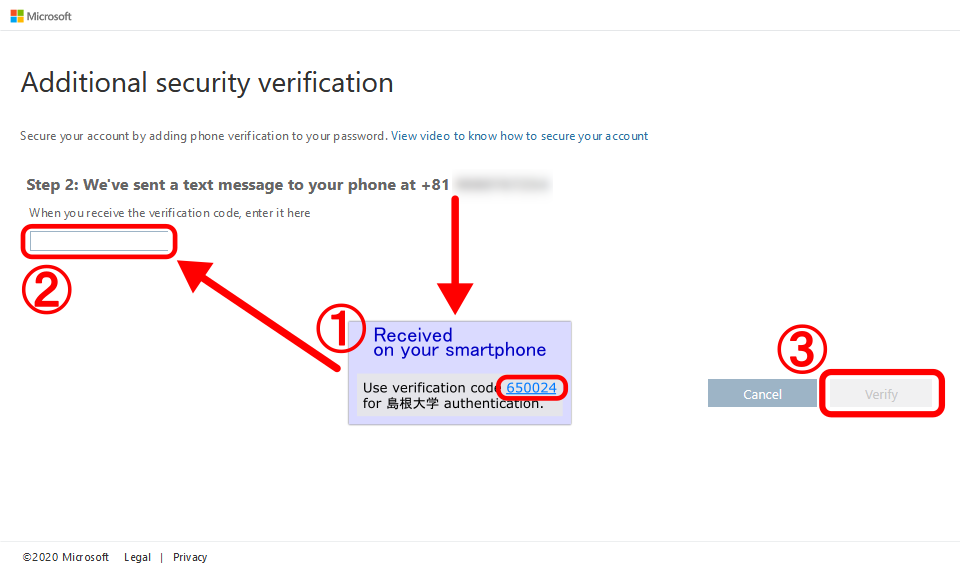
- Finally click [Done]. *There is no need to note the automatically created app password, which is no longer necessary.
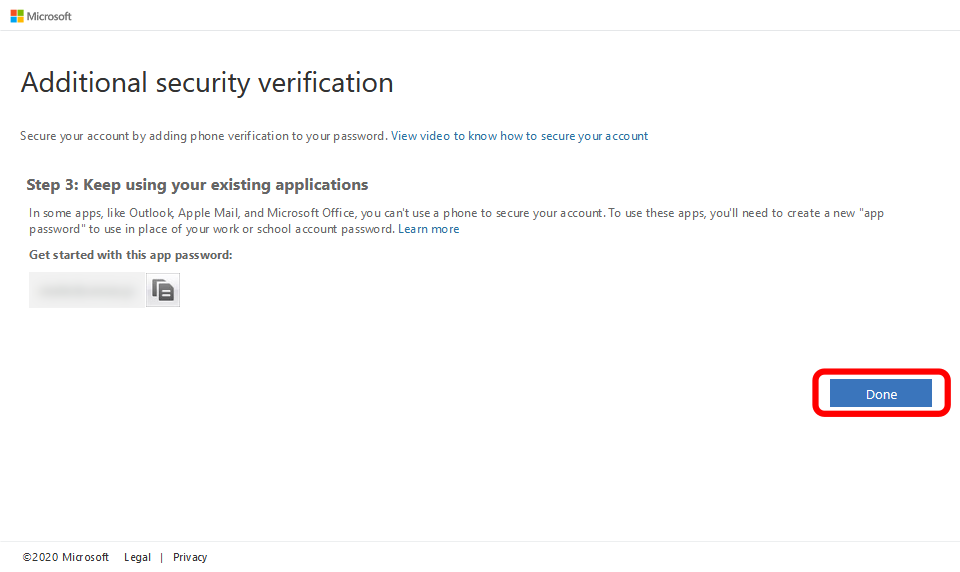
- All settings are complete. Thank you for your time.
 へアクセスします。
へアクセスします。