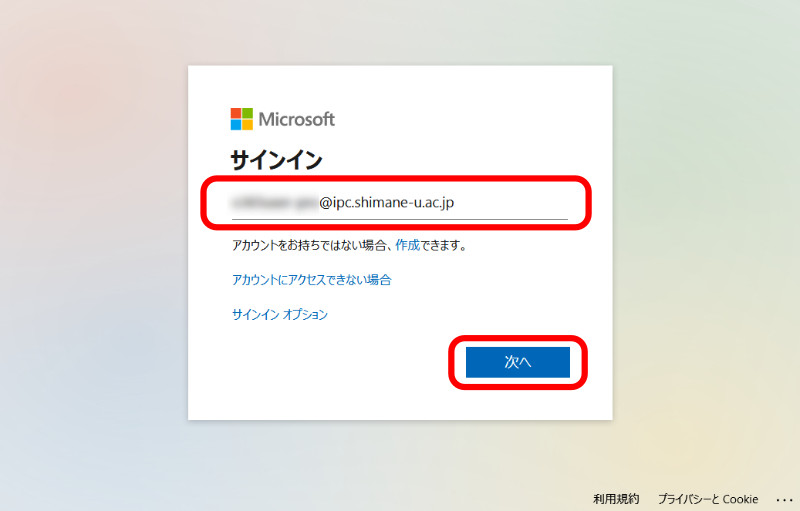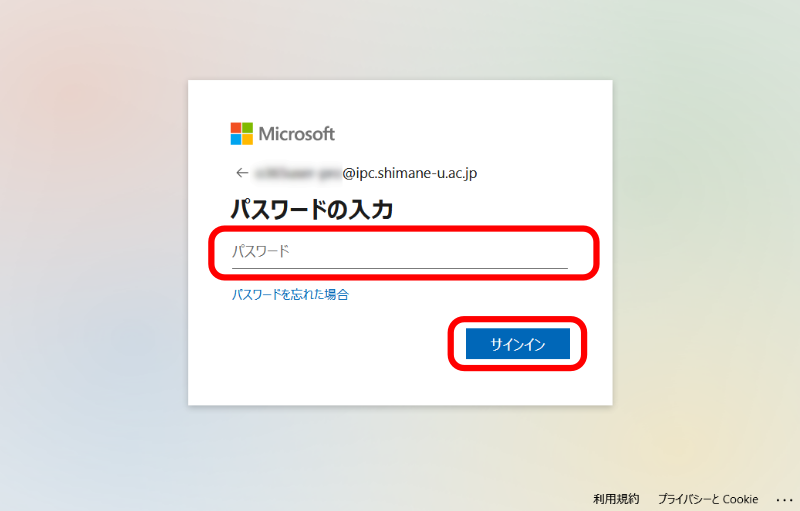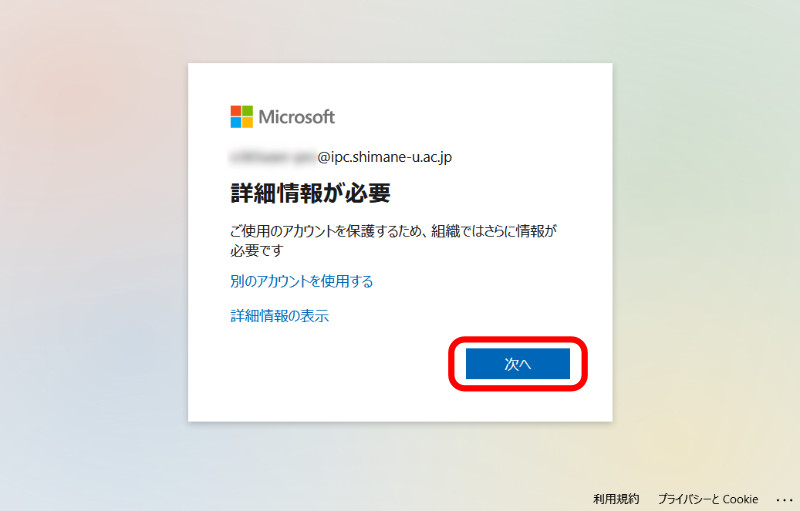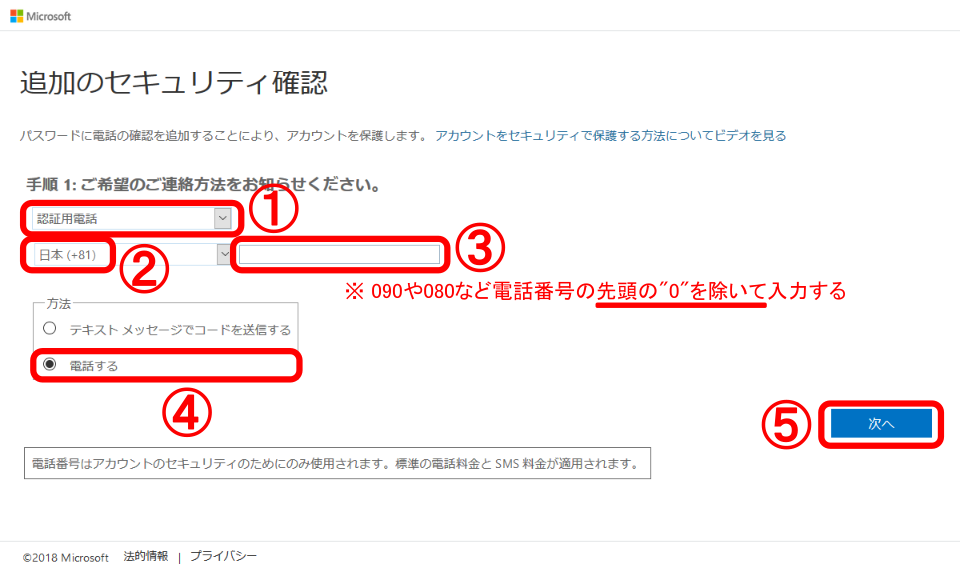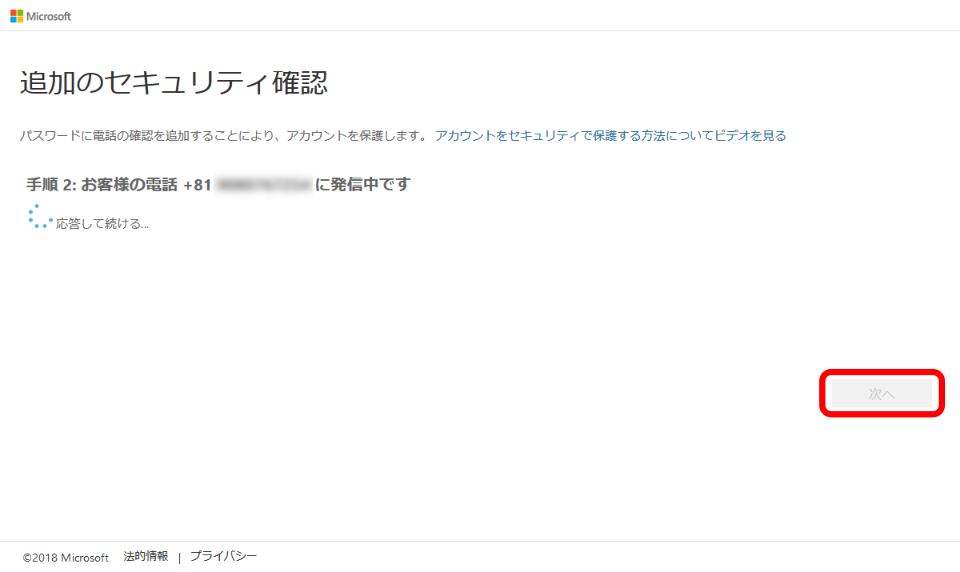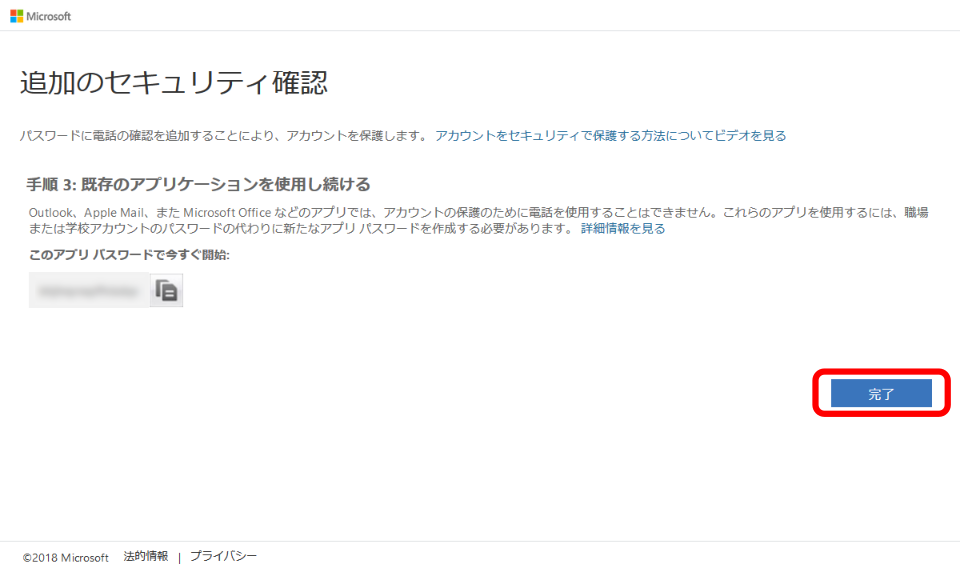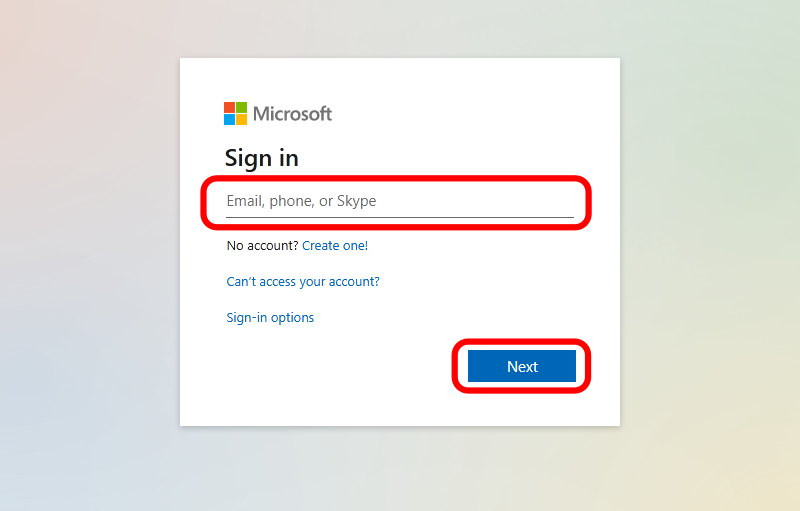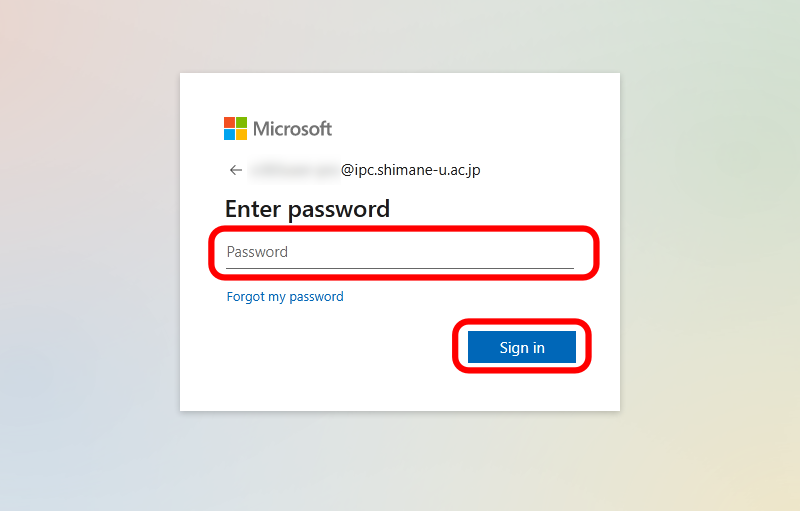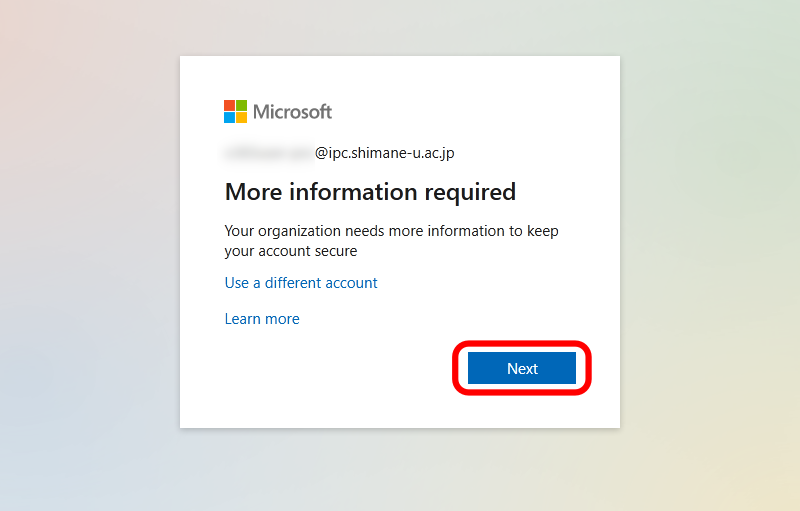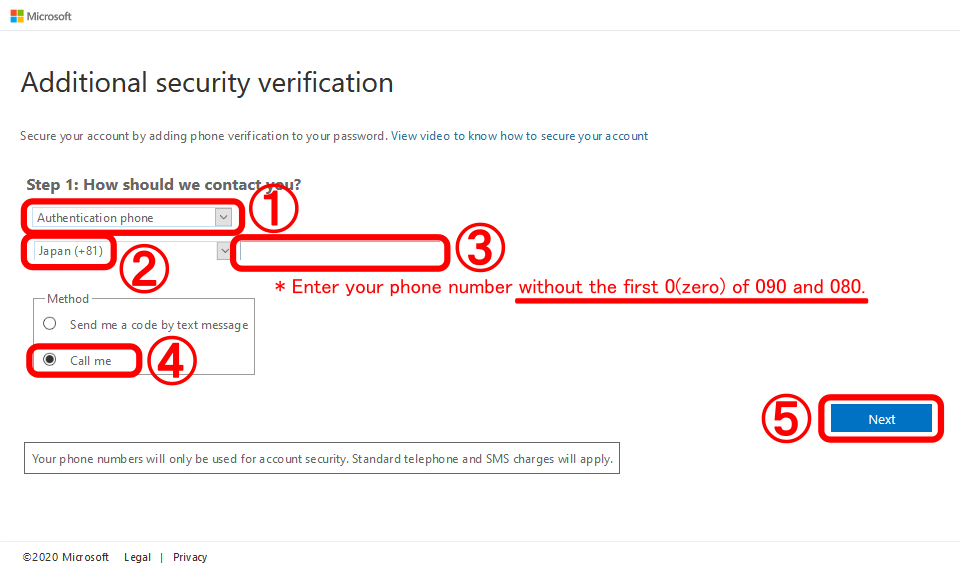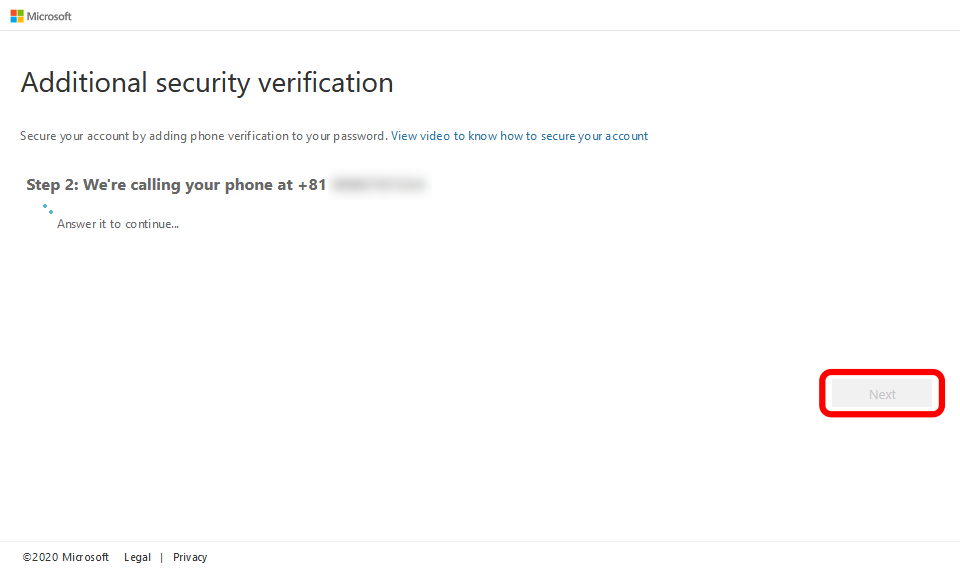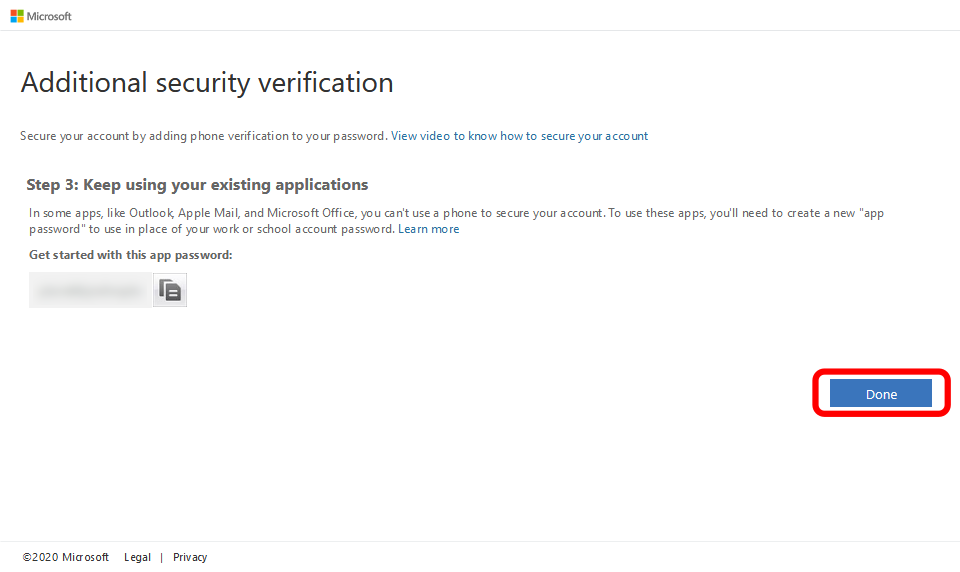- ブラウザから、https://portal.office.com
 へアクセスします。
へアクセスします。
- メールアドレスを入力し、「次へ」をクリックします。
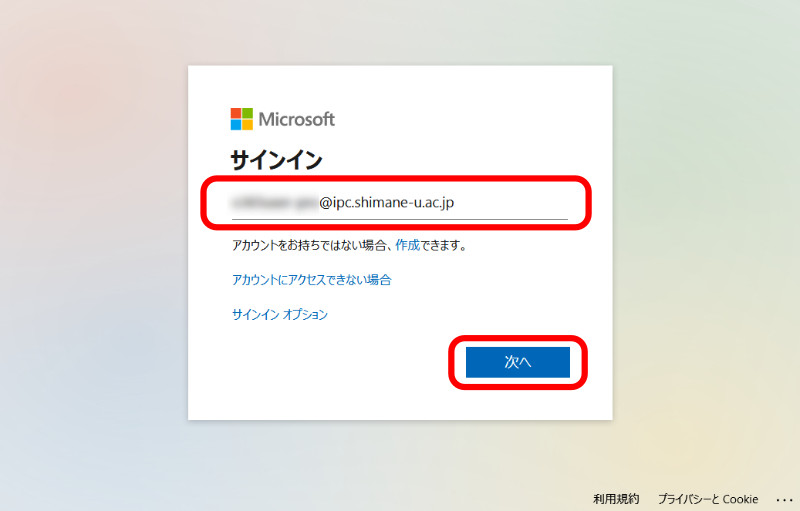
- 統合認証システムのパスワードを入力し、「サインイン」をクリックします。
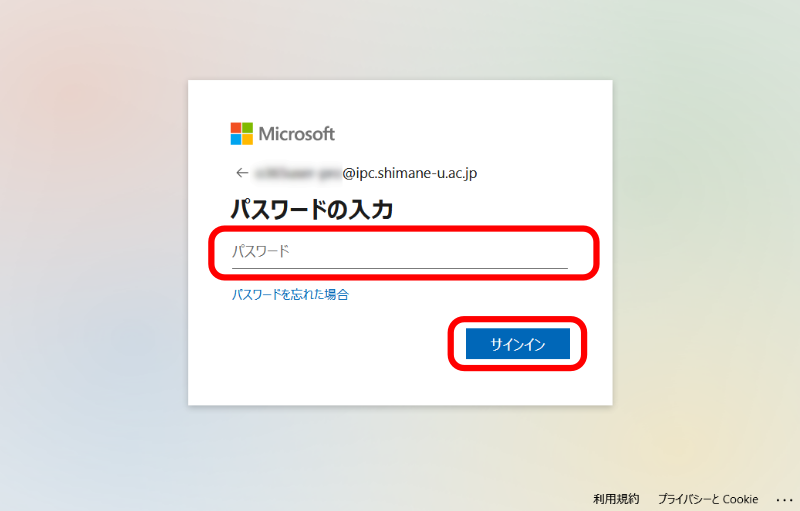
- 「詳細情報が必要」の画面が表示されるので、「次へ」をクリックします。
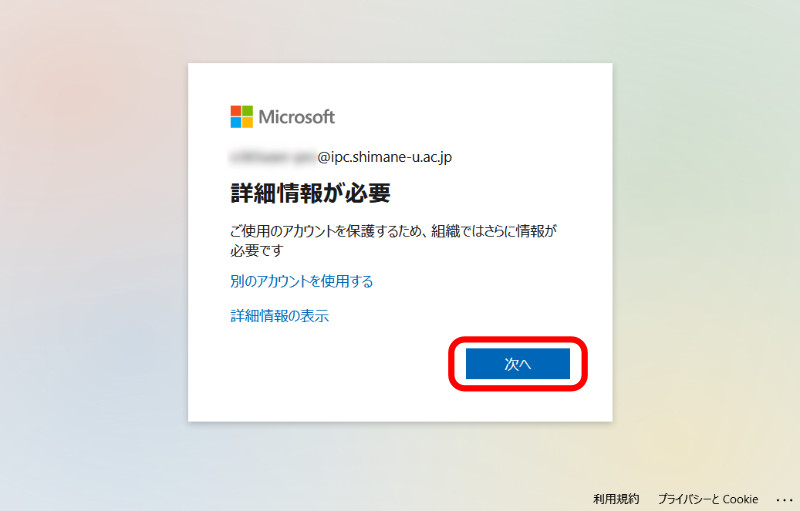
- 以下のとおり操作します。
①「認証用電話」を選択
②「日本(+81)」を選択
③個人端末の電話番号(先頭の"0"は不要)を入力
④「電話する」を選択
⑤「次へ」をクリック
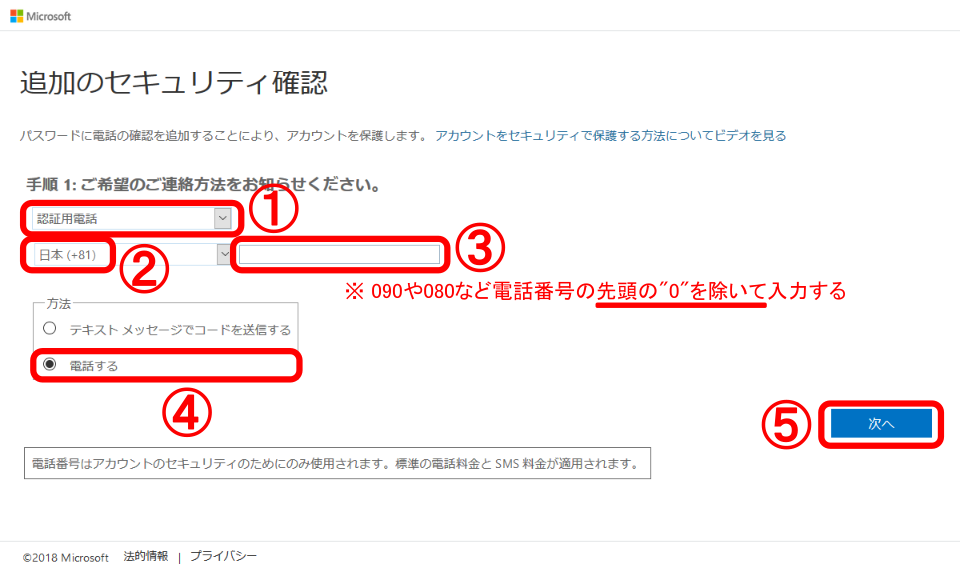
- 個人端末に電話がかかります。
再生される内容を確認し、「#」を押します。(「#」を押せない場合には、「*」を押した後、「#」を押してください)
最後に「次へ」をクリックします。
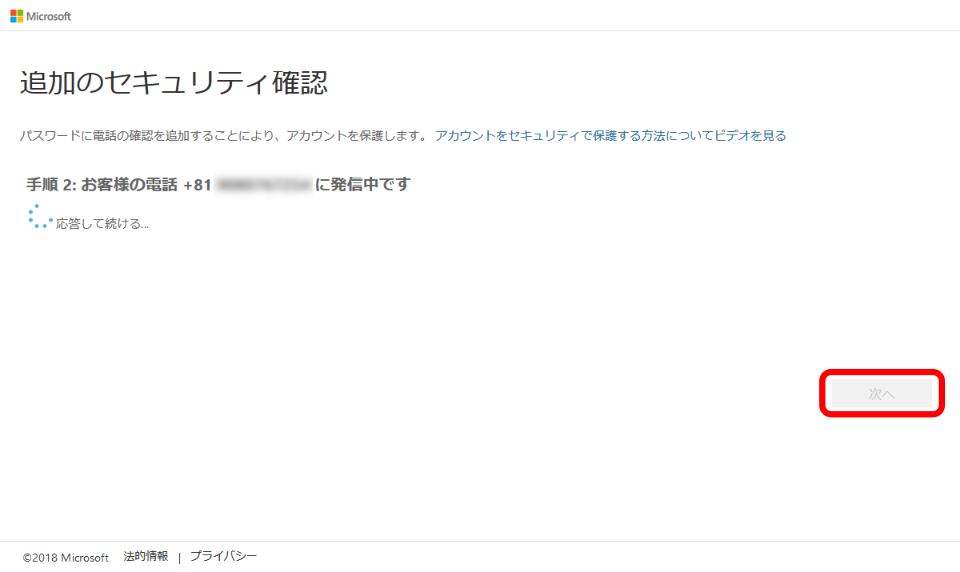
- アプリパスワードを確認し、「完了」をクリックします。
・多要素認証に対応していないアプリ等で認証を行う際に使用します。
・アプリパスワードは何回でも発行可能ですので、すぐに使用しない場合はそのまま「完了」をクリックしてください。
・アプリパスワードが必要になた際は、都度発行してください。
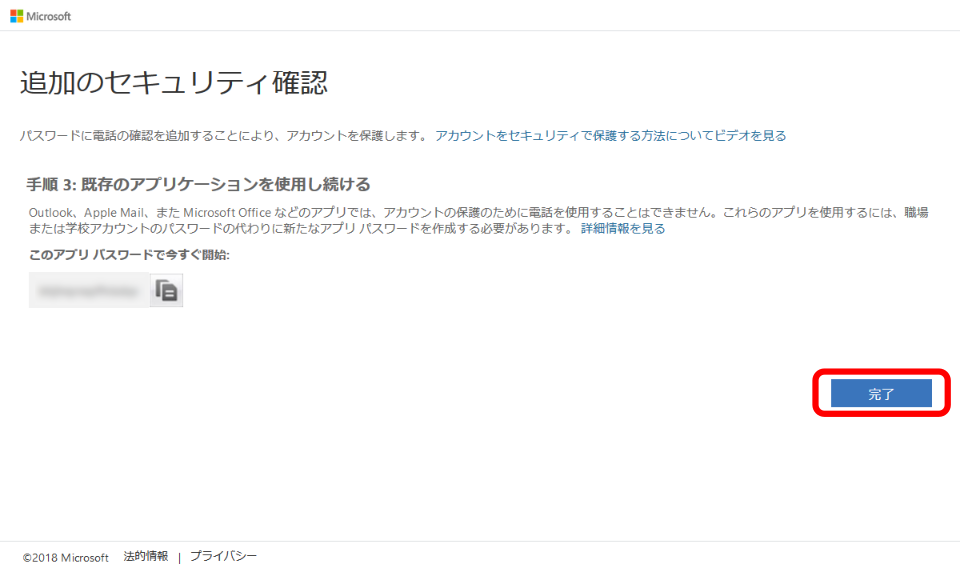
- 以上で終了です。お疲れ様でした。
- Access https://portal.office.com/
 .
.
- Enter your email address of the integrated authentication system of Shimane Univ. and click [Next].
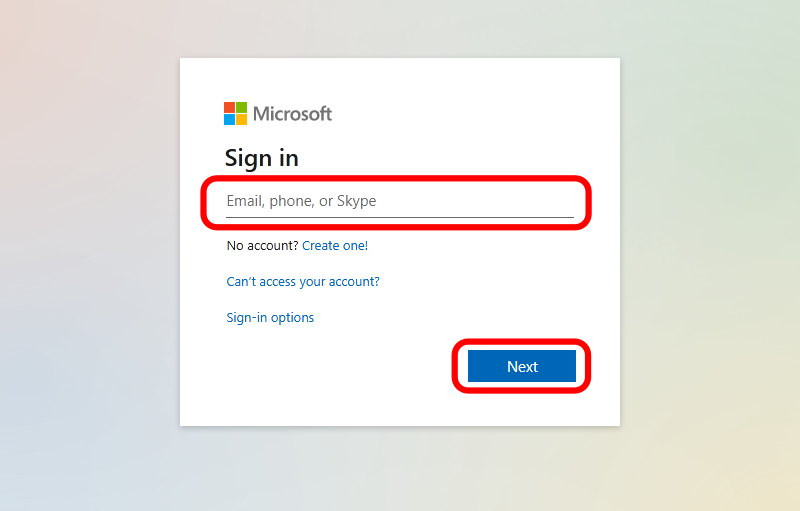
- Enter your password of the integrated authentication system of Shimane Univ. and click [Sign in].
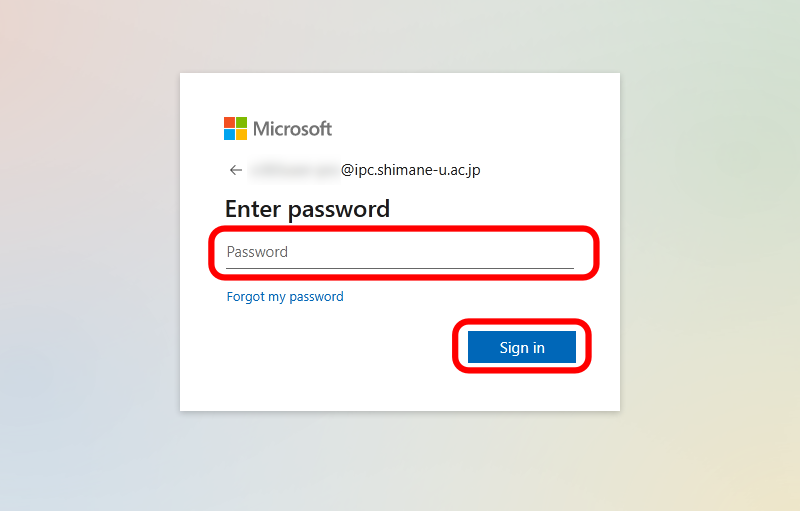
- Click [Next].
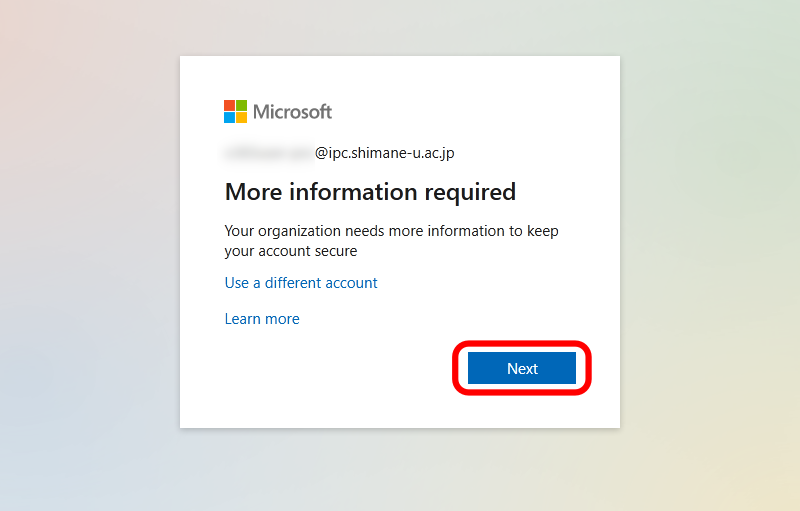
- Set as follows.
(1)Choose [Authentication phone].
(2)Choose [Japan (+81)].
(3)Enter the phone number of your smartphone. Be sure to exclude the first 0(zero): exp. 090-1234-5678 -> 90-1234-5678.
(4)Finally, choose [Call me] and click [Next].
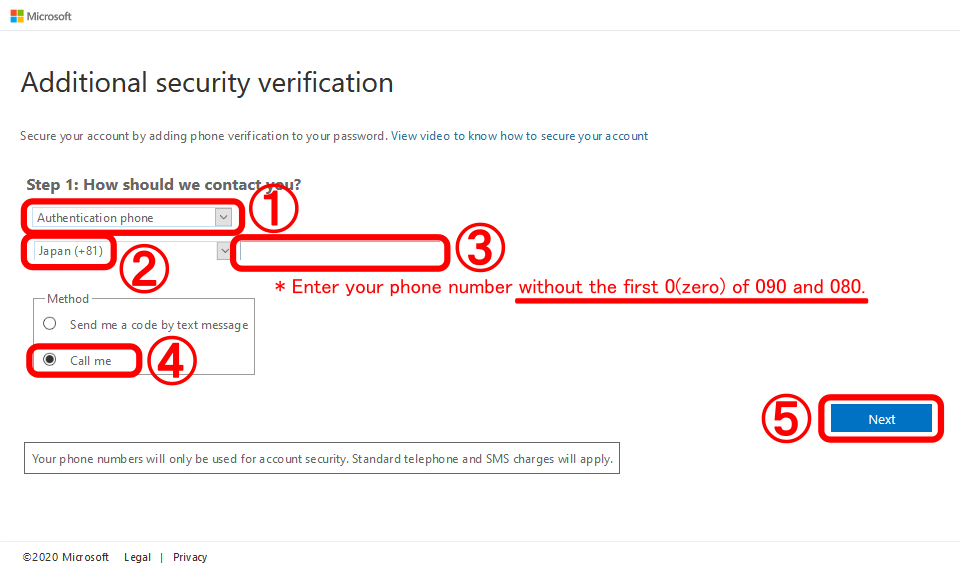
- You will shortly receive a phone call, then listen to the recording and tap [#]. Finally, click [Next] on the PC screen.
If you cannot tap [#], try tapping [*] then [#].
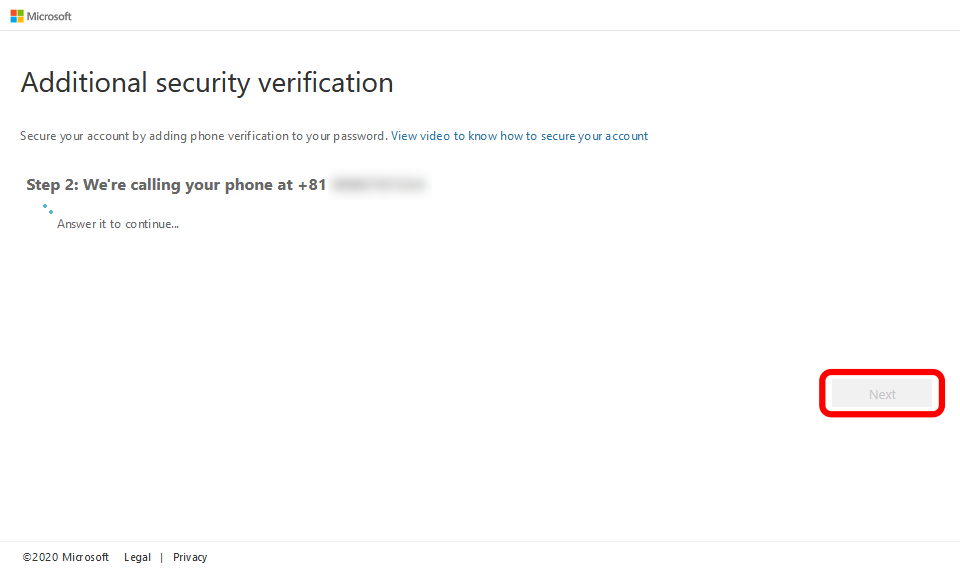
- Make a note of an app password because it never shows up. The app password is requried for mail software that doesn't support modern authentication. Finally click [Done].
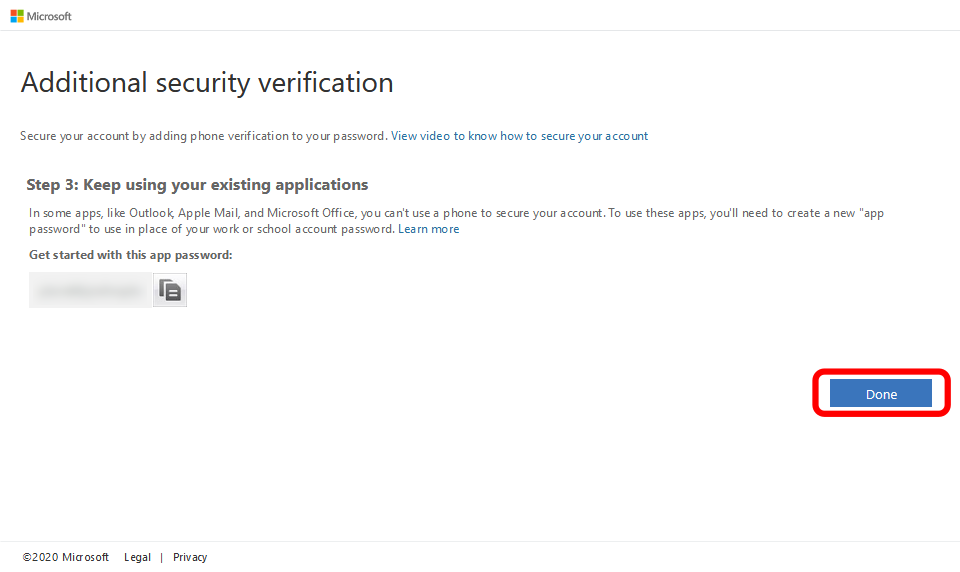
- All settings are complete. Thank you for your time.
 へアクセスします。
へアクセスします。