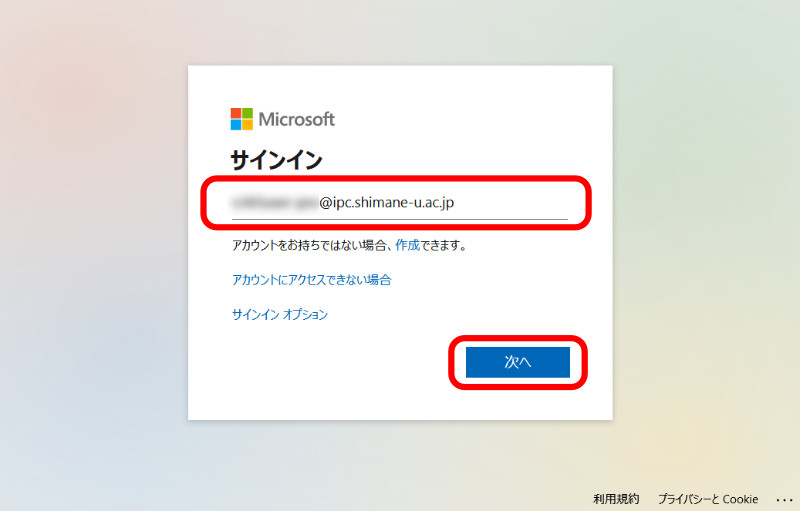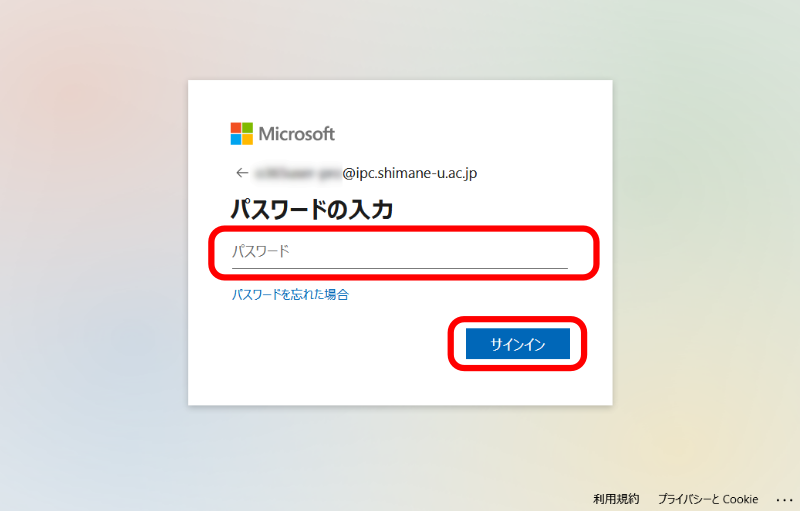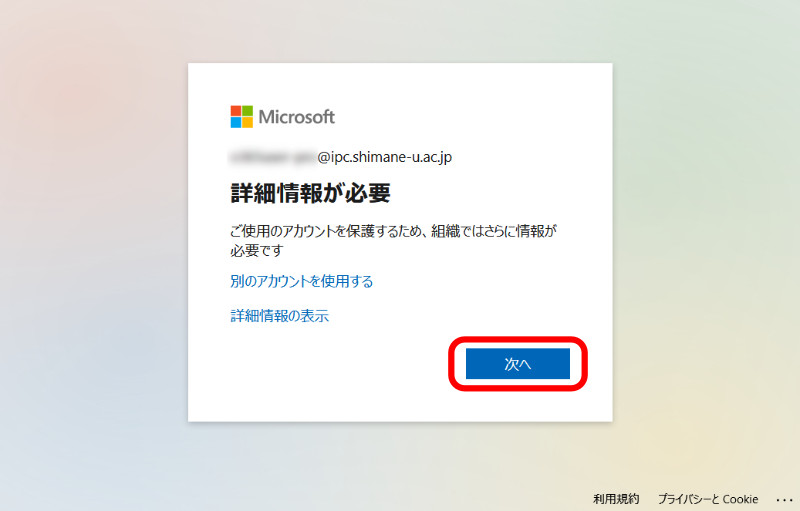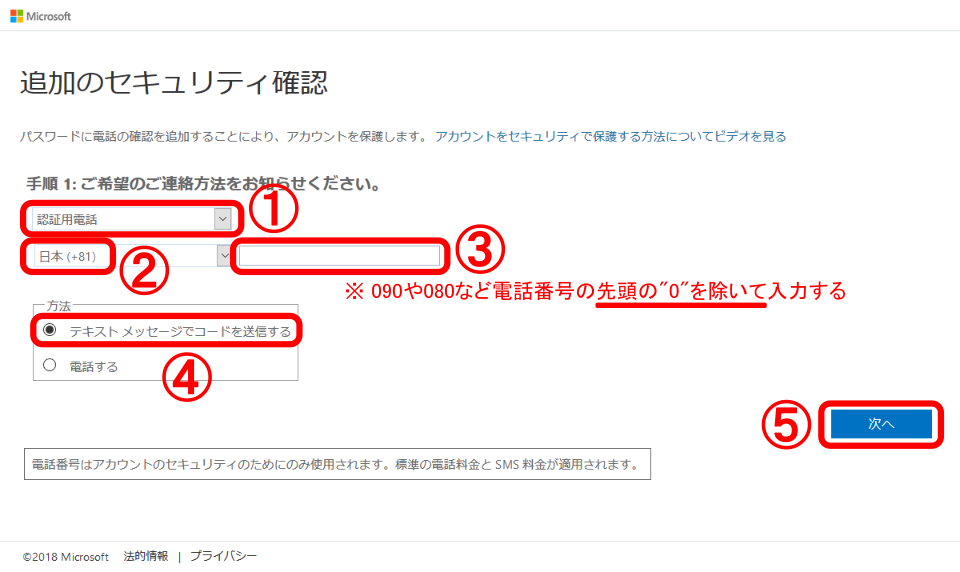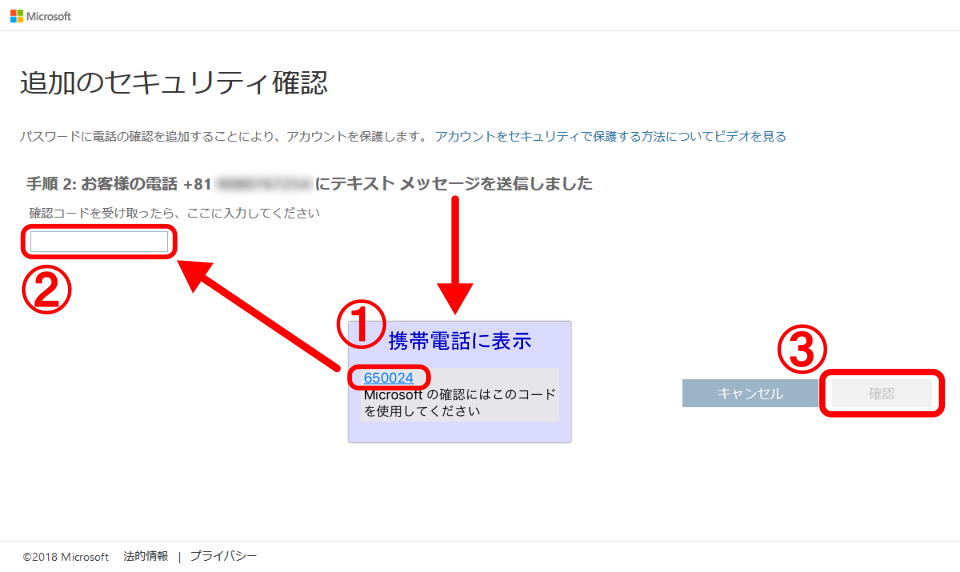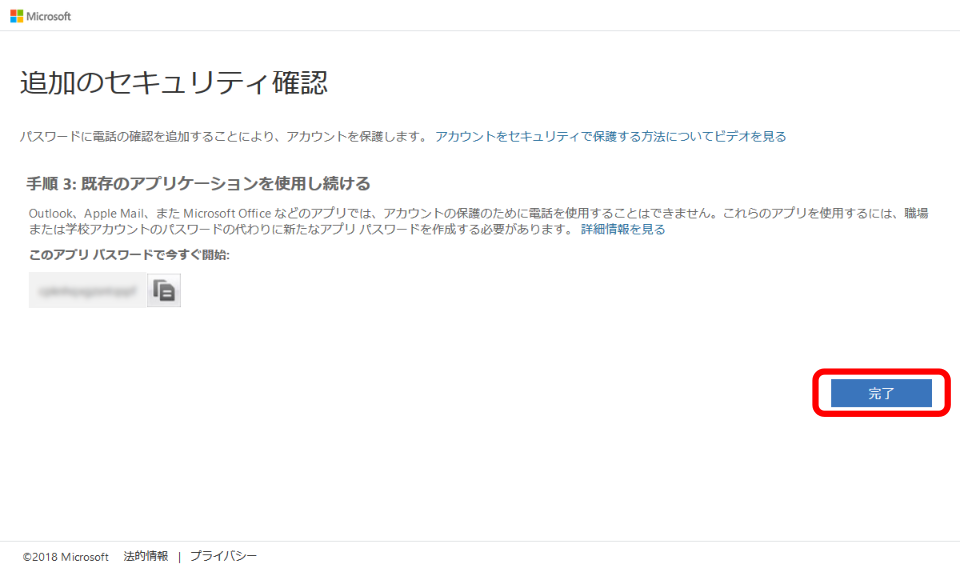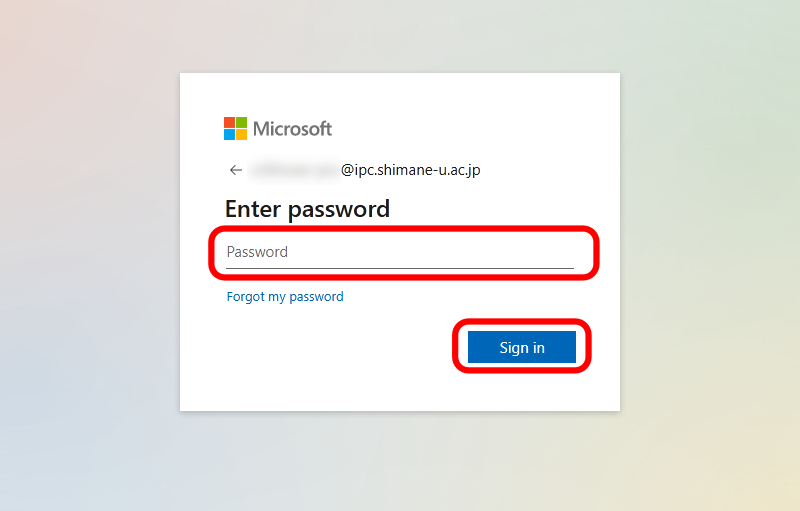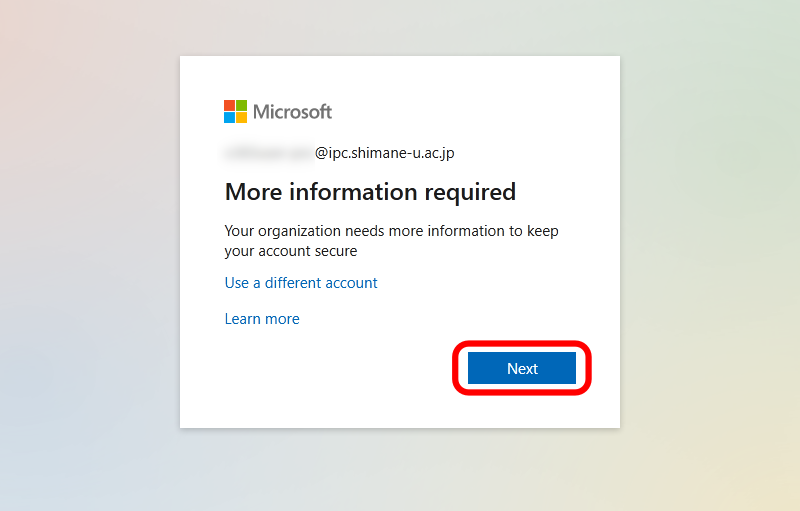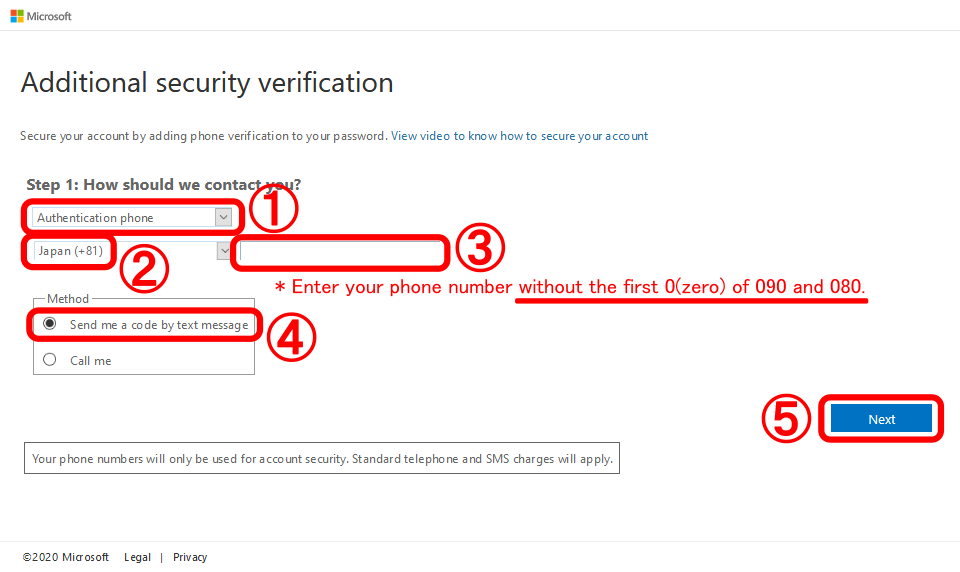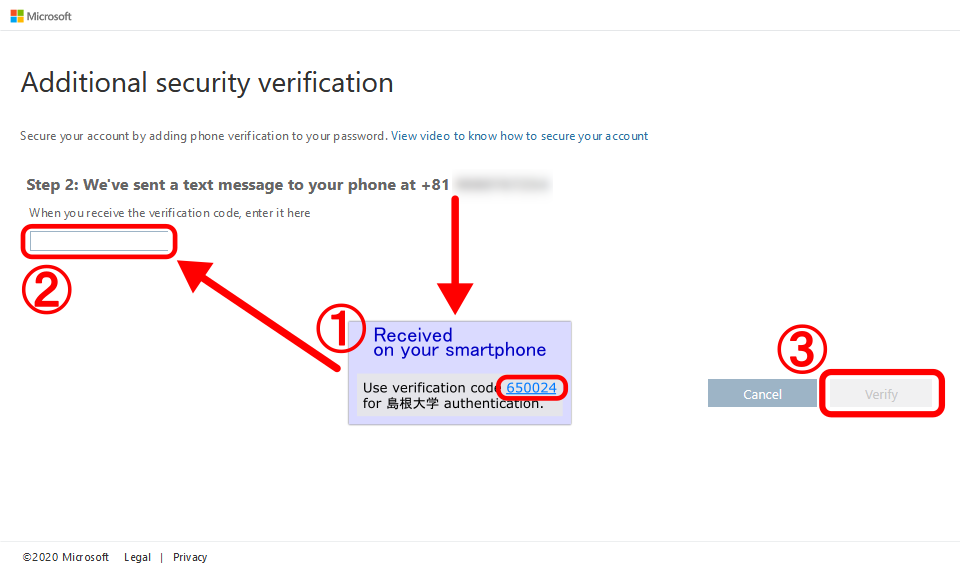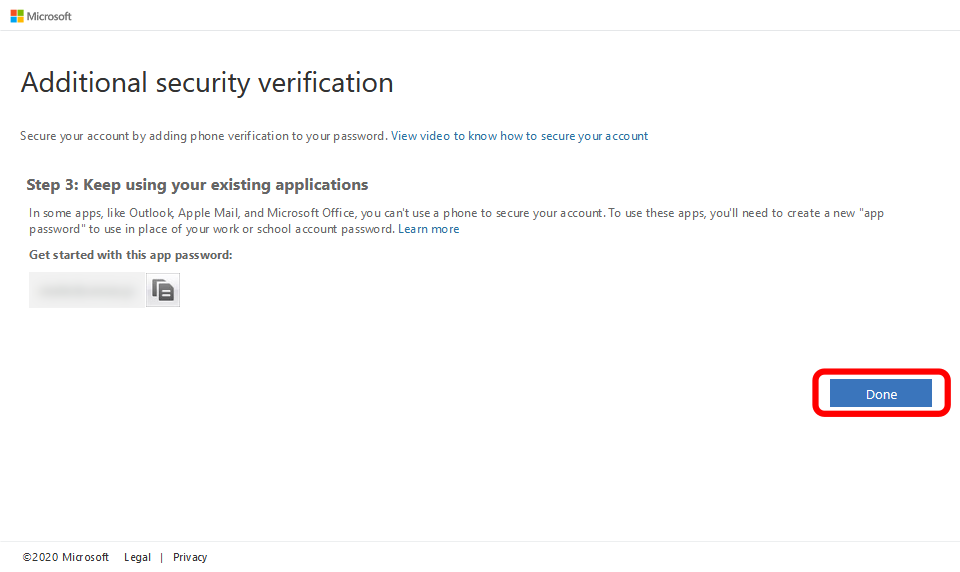- ブラウザから、https://portal.office.com
 へアクセスします。
へアクセスします。
- メールアドレスを入力し、「次へ」をクリックします。
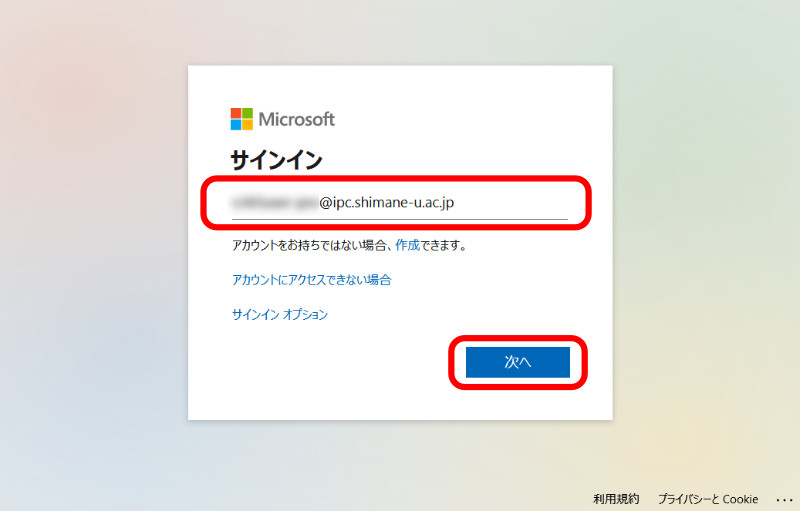
- 統合認証システムのパスワードを入力し、「サインイン」をクリックします。
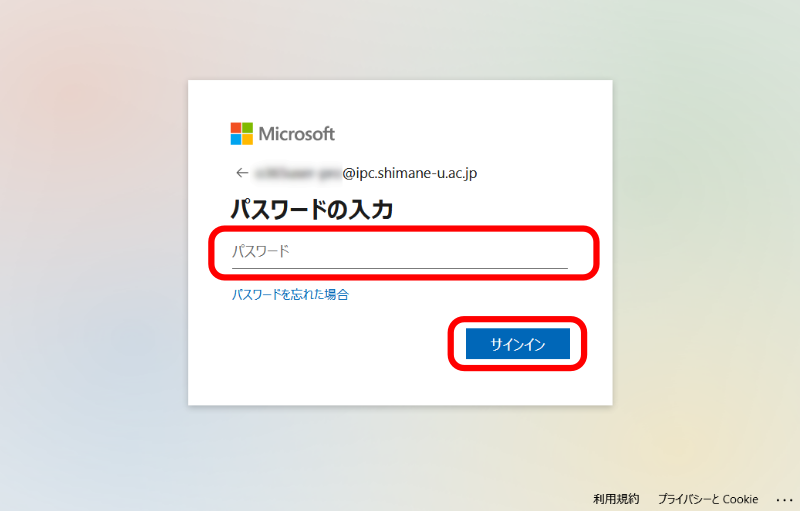
- 「詳細情報が必要」の画面が表示されるので、「次へ」をクリックします。
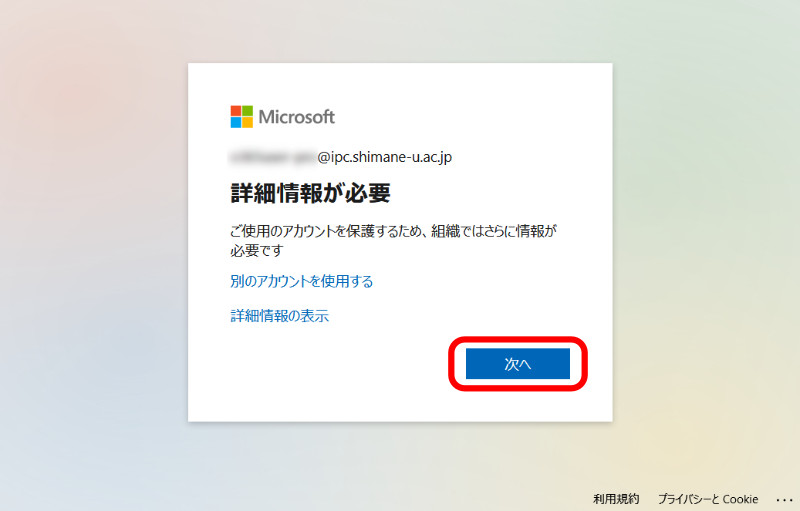
- 以下のとおり操作します。
①「認証用電話」を選択
②「日本(+81)」を選択
③個人端末の電話番号(先頭の"0"は不要)を入力
④「テキストメッセージでコードを送信する」を選択
⑤「次へ」をクリック
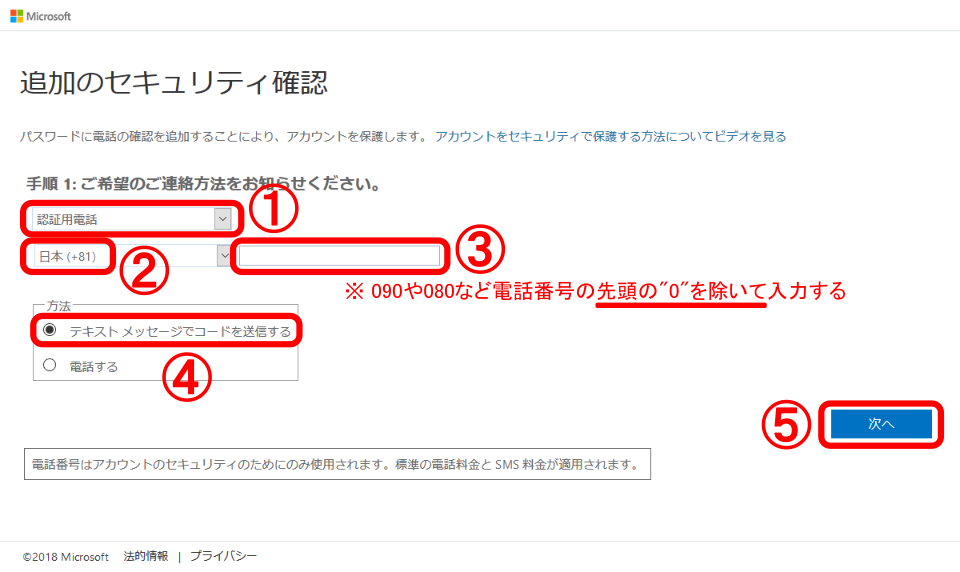
- 以下のとおり操作します。
①SMSメッセージで「確認コード(6桁の数字)」が届く
②「確認コード」を入力
③「確認」をクリック
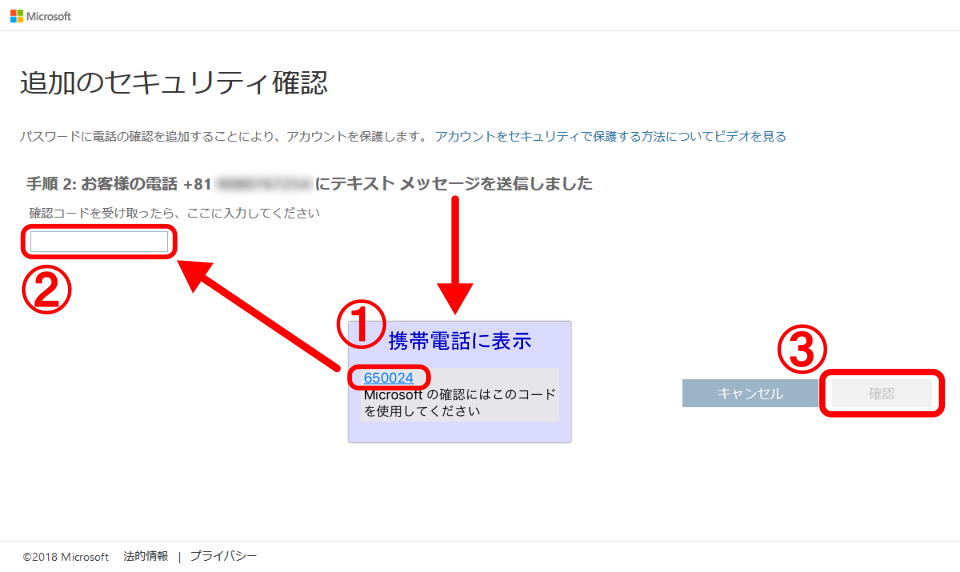
- アプリパスワードを確認し、「完了」をクリックします。
・多要素認証に対応していないアプリ等で認証を行う際に使用します。
・アプリパスワードは何回でも発行可能ですので、すぐに使用しない場合はそのまま「完了」をクリックしてください。
・アプリパスワードが必要になた際は、都度発行してください。
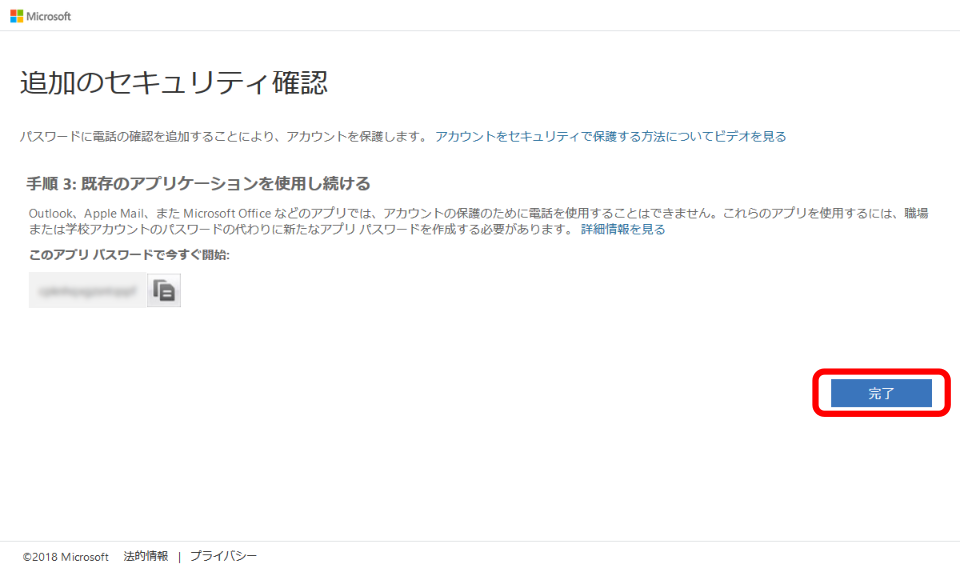
- 以上で終了です。お疲れ様でした。
- Access https://portal.office.com/
 .
.
- Enter your email address of the integrated authentication system of Shimane Univ. and click [Next].

- Enter your password of the integrated authentication system of Shimane Univ. and click [Sign in].
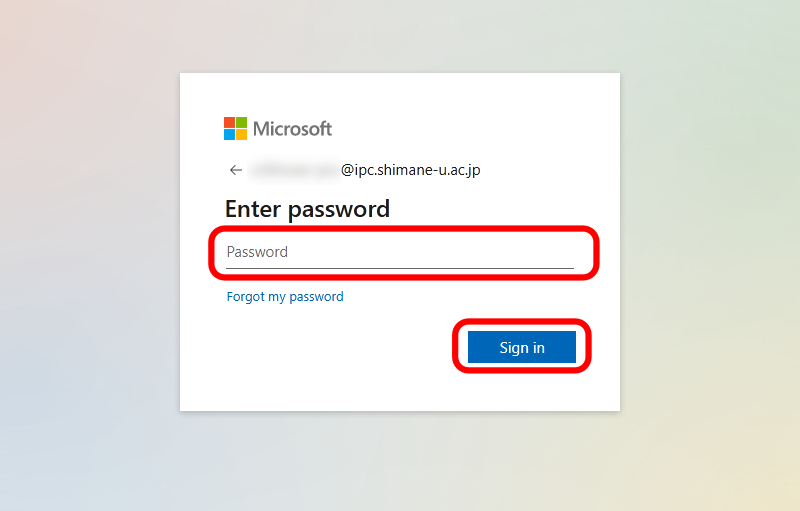
- Click [Next].
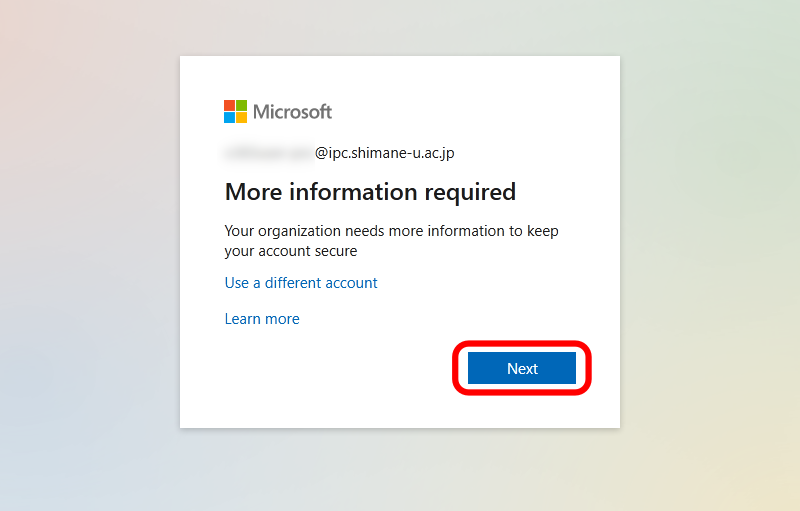
- Set as follows.
(1)Choose [Authentication phone].
(2)Choose [Japan (+81)].
(3)Enter the phone number of your smartphone. Be sure to exclude the first 0(zero): exp. 090-1234-5678 -> 90-1234-5678.
(4)Finally, choose [Send me a code by text message].
(5)Click [Next].
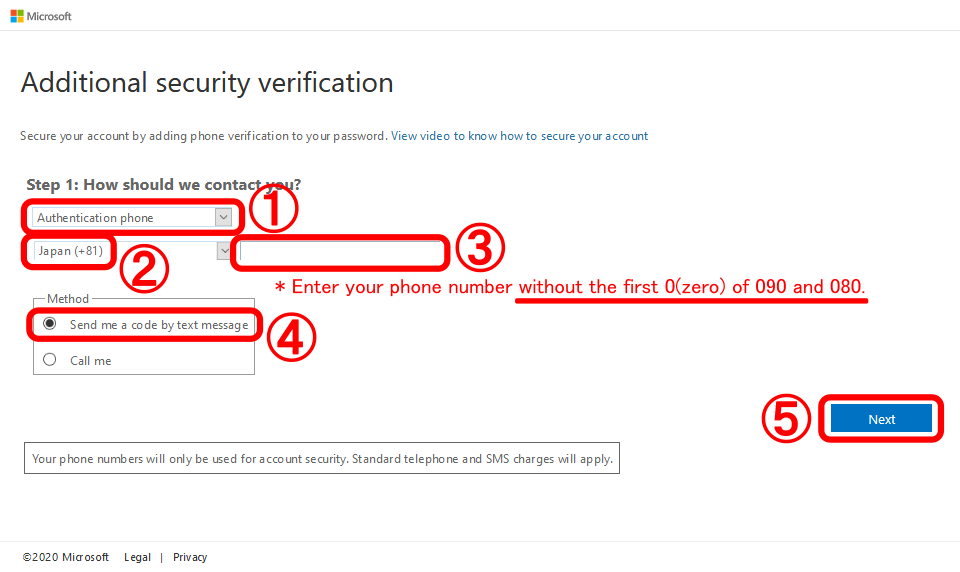
- Set as follows.
(1)You will shortly receive on your smartphone a code(six digits) from the sign-in system of Microsoft.
(2)Enter the code on the PC screen.
(3)Finally, click [Verify].
*The message received on the phone includes no URL links, but a code.
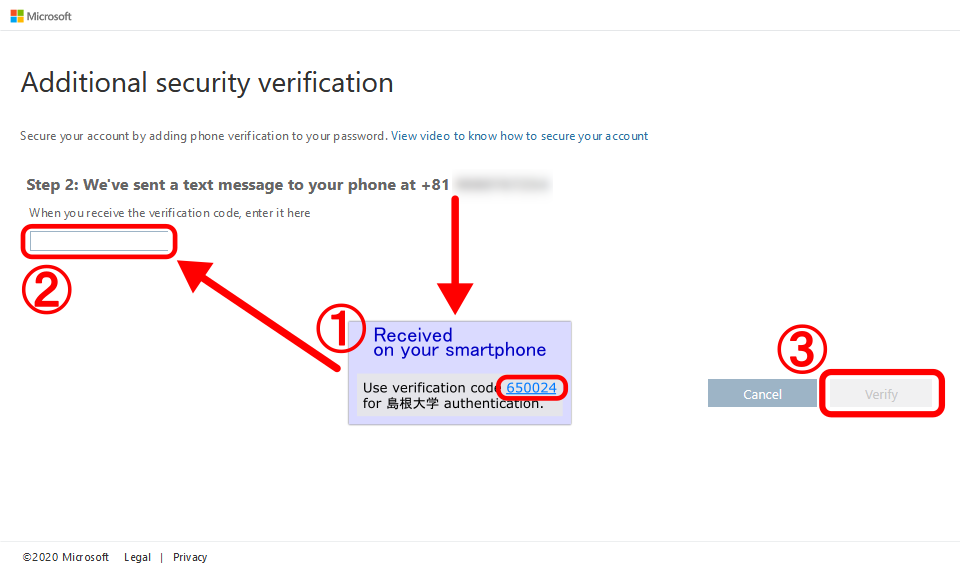
- Make a note of an app password because it never shows up. The app password is requried for mail software that doesn't support modern authentication. Finally click [Done].
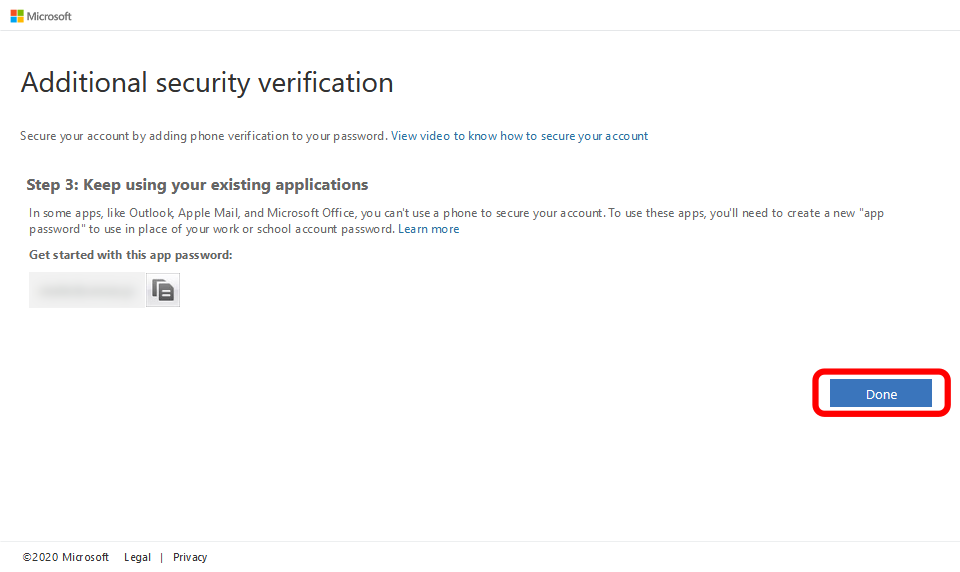
- All settings are complete. Thank you for your time.
 へアクセスします。
へアクセスします。